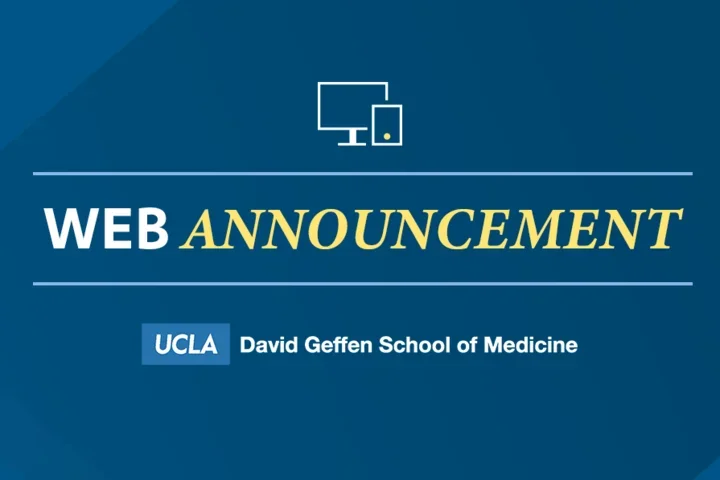Managing a Site
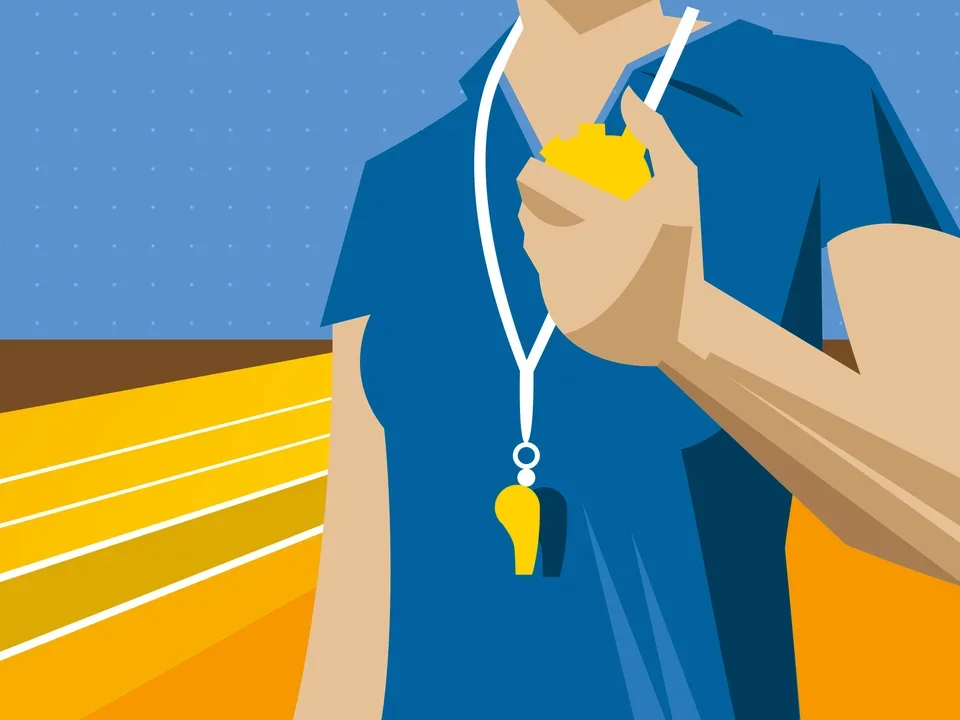
FAQ
Every user needing access to the Web Platform Healthsciences must complete a few steps first. This process consists of participating in two classes, each about one hour in length. Live classes are regularly scheduled, please visit register for the Introductory Course. We have also created an On-Demand version of these courses that you can access at your convenience.
Default Access
All new users are granted Editor access unless they were identified as a site owner when the initial request was submitted for the site creation.
Users Requiring a Higher Permission Level
For users whom the site manager would like to be promoted from Editor permission level to a higher access level, please complete a Support Request form.
Here are brief descriptions of the access levels:
-
Content Approver – A user who can see published and draft content but cannot edit content.
-
Editor – A user who can create, edit, and delete their own content.
-
Site Manager – A user who can create, edit, and delete any content on an individual site and who has limited access to configuration and other elements.
-
Site Administrator – A user who has the same access as a Site Manager plus additional site configuration and permissions. (This access level is not available for most users.)
In the previous version of UCLA Health’s Content Management Systems (CMS), Site Managers were able to make changes by using a CSS editor. This functionality is no longer supported by UCLA Health. By allowing users access to the CSS editor, there was the ability to make changes to all UCLA Health’s sites and create content that was not accessible or did not meet accessibility requirements.
If you have a use case where you need to make changes that cannot be accomplished with the current tools, please fill out a Support Request form. Once your form is received, UCLA IT and the Dean's Office will contact you to discuss possible solutions that will meet your needs.
Appearance Settings
In the appearance settings, you can update the footer logo, update and add social media URLs, and add contact information.
Learn more about Appearance Settings
Structure
In Structure, you can update and add links to the footer menu.
Learn more about menu Settings
To take advantage of the Quick Links you must first turn on the Modal Search.
Changing the Default Front Page
- Click Configuration.
- In the System section, select Basic site settings.
- Now scroll to the Front Page section.
- Paste in the copied Node from the section before.