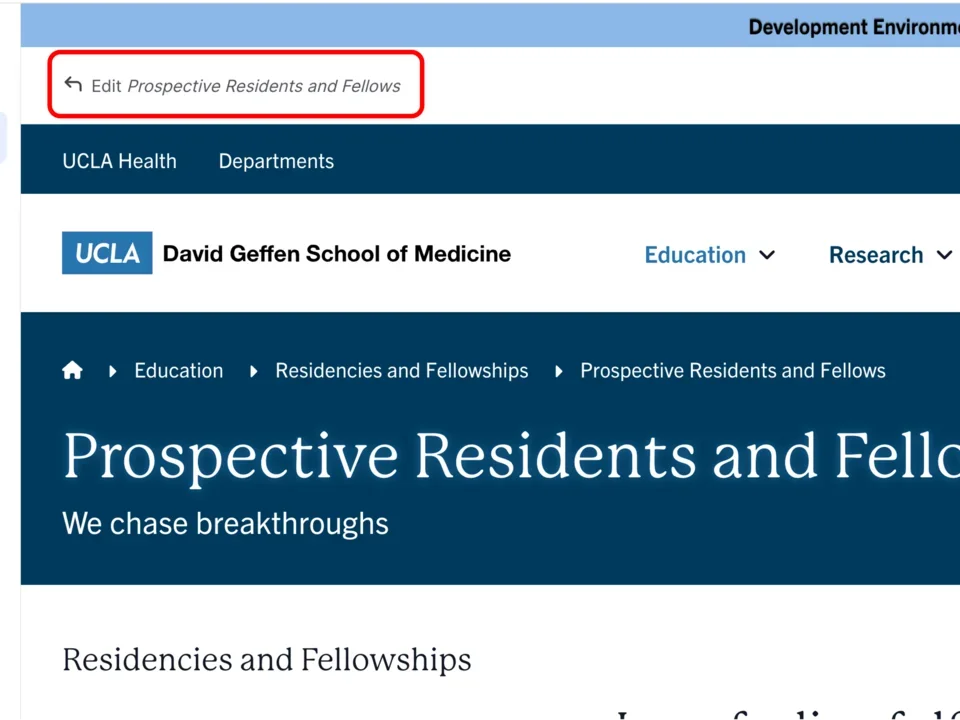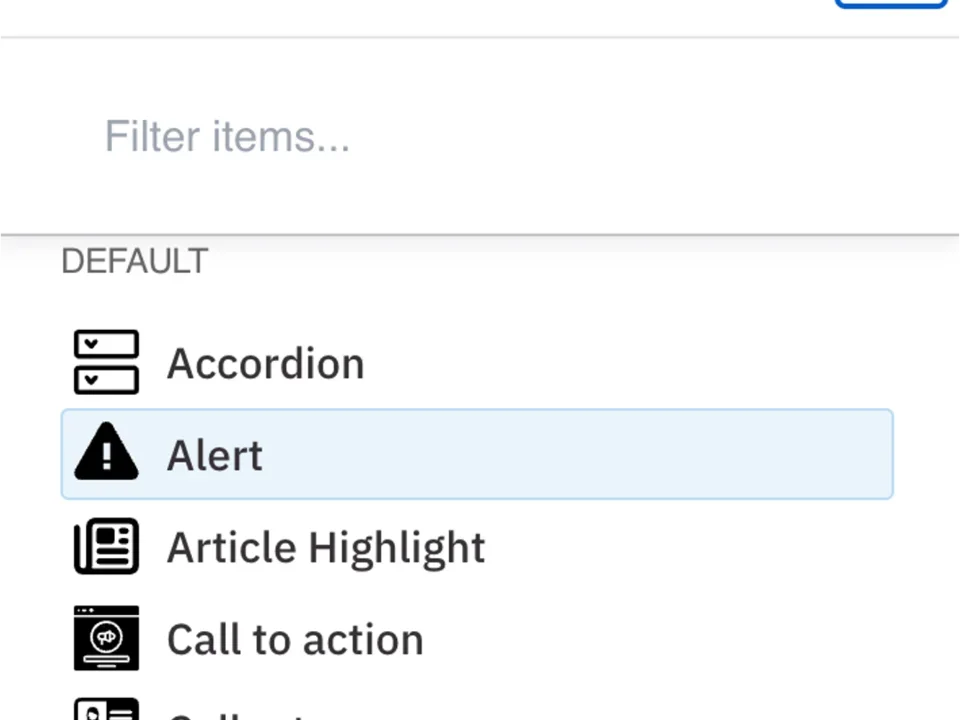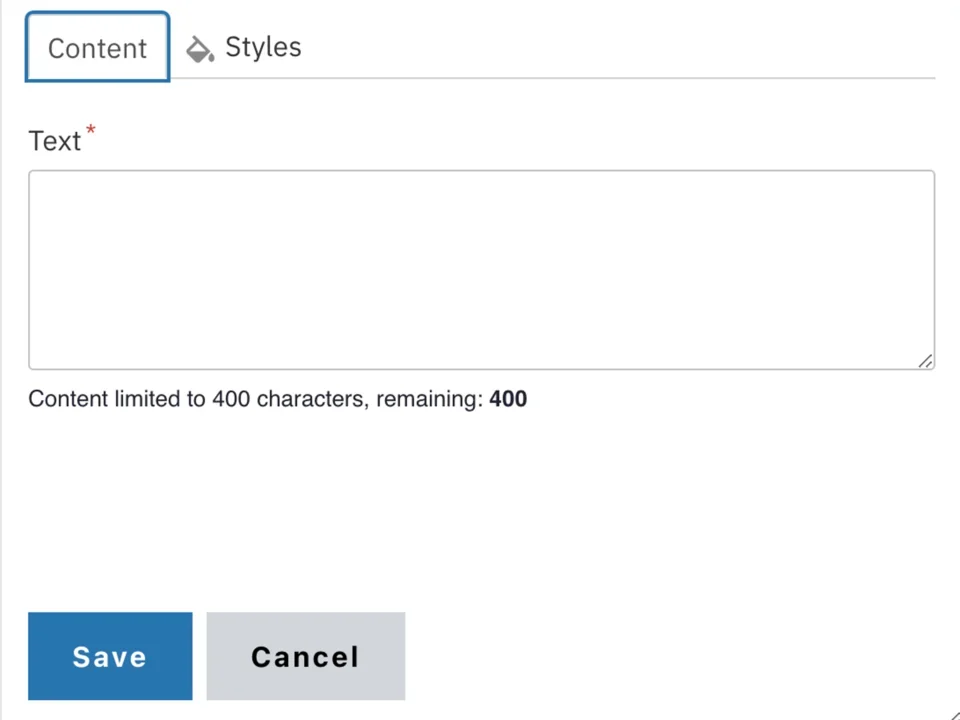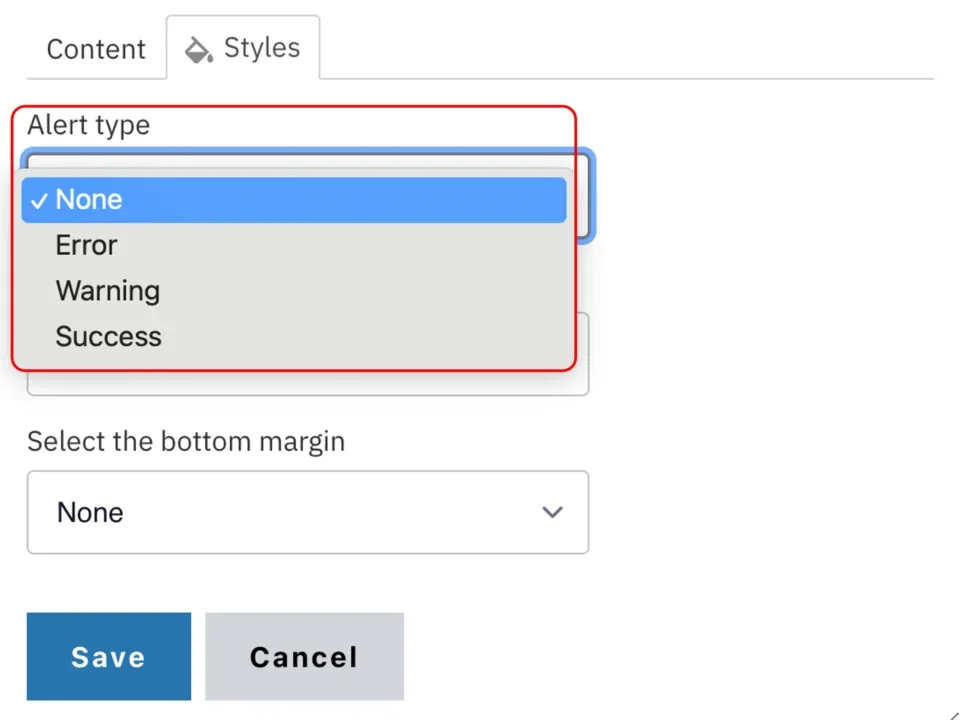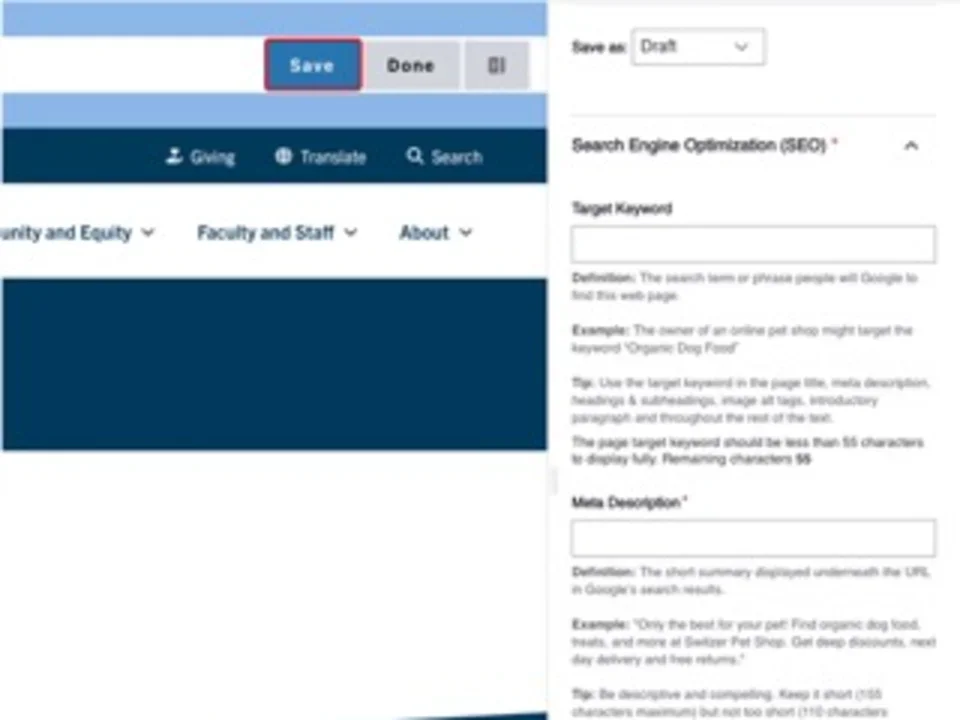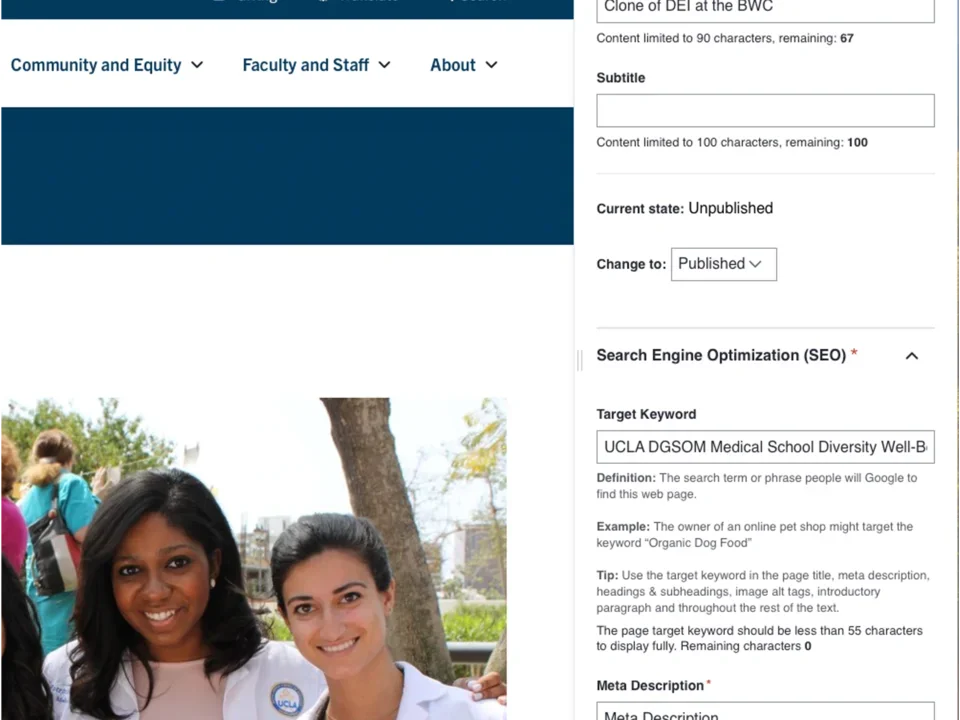Alerts
Creating Components
What is an Alert?
The alert ensures users are promptly informed visitors about important information such as deadlines and safety notifications.
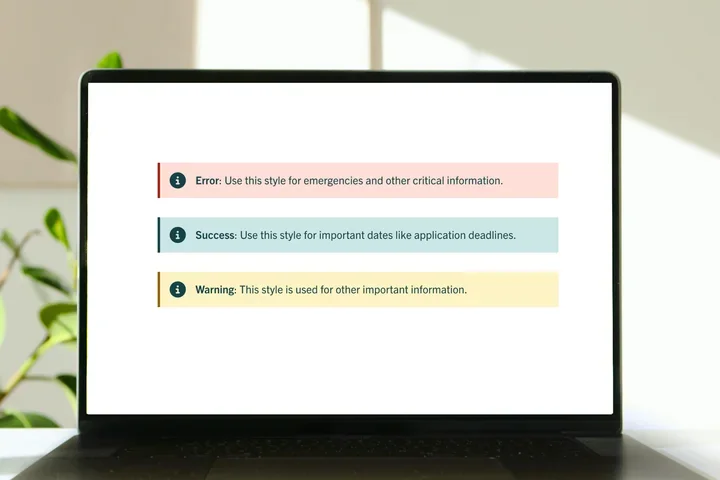
Step-by-Step Instructions
- Click the edit link at the top of the page
- Move your cursor where you want to place the component.
- Click the plus icon.
- Select Alert from the menu.
Content
- Add your Text. See the WYSIWYG Content Editor page to learn how to edit text.
Note: The alert component is limited to 400 characters.
Styles
- Toggle to the Styles tab.
- Select the desired Alert style (see below for examples).