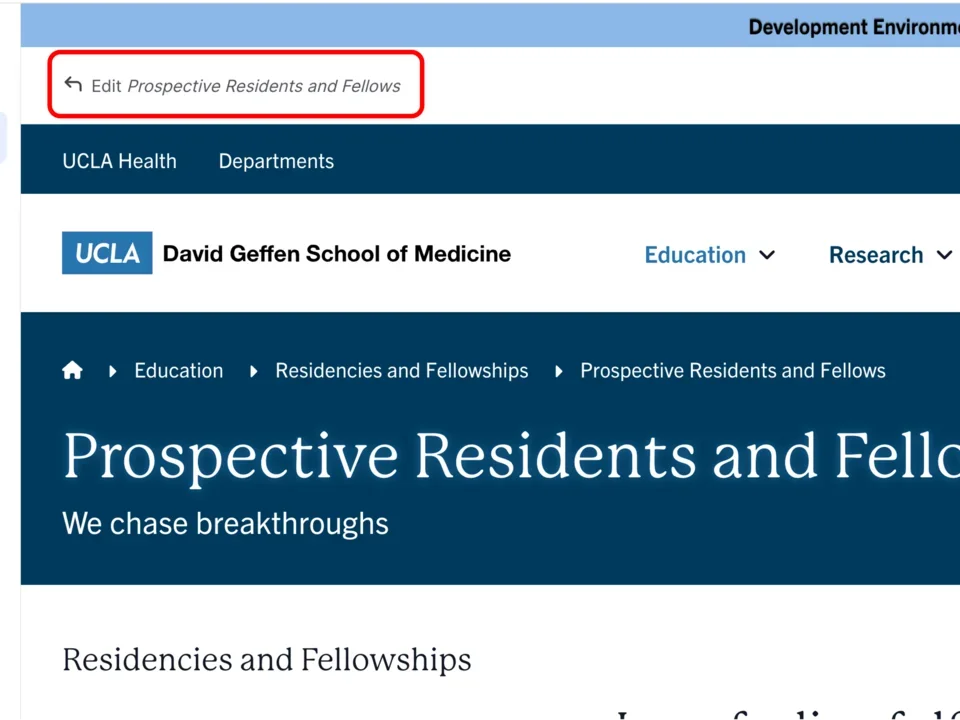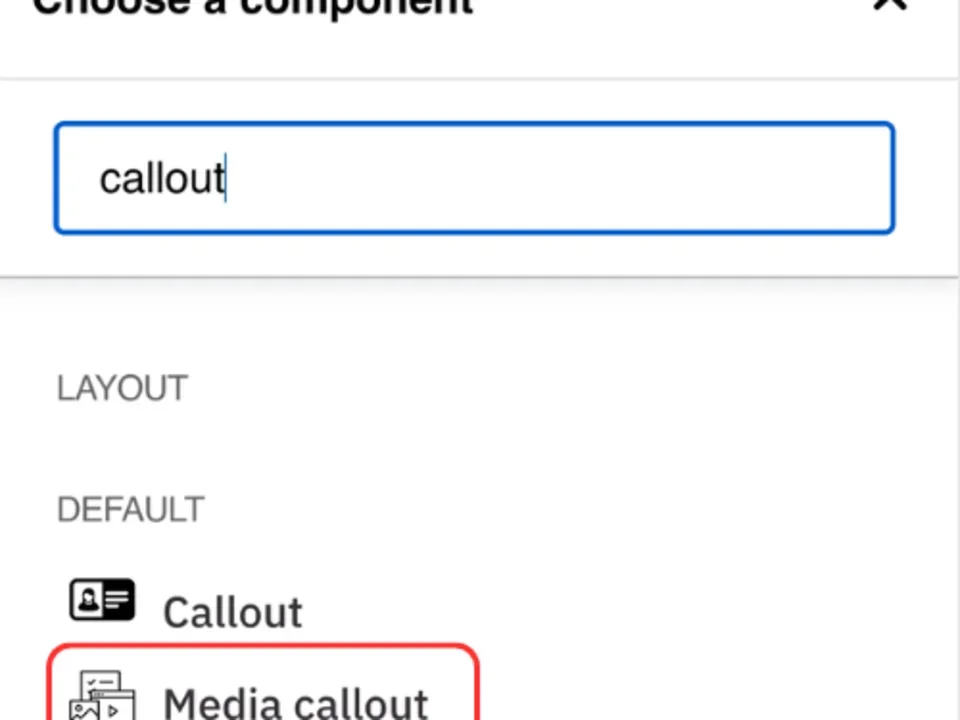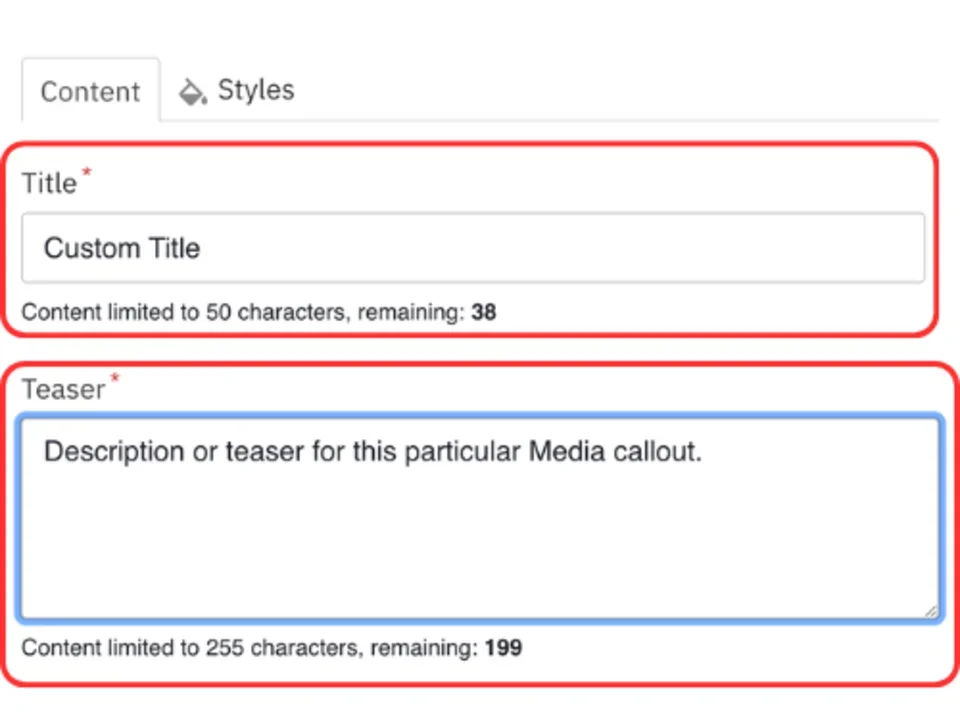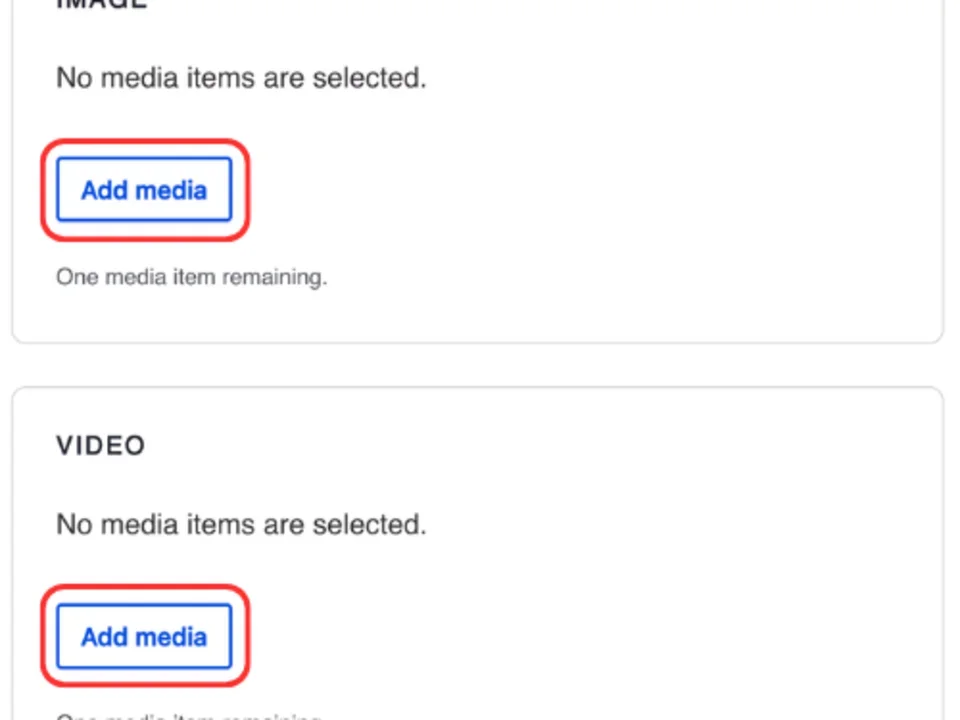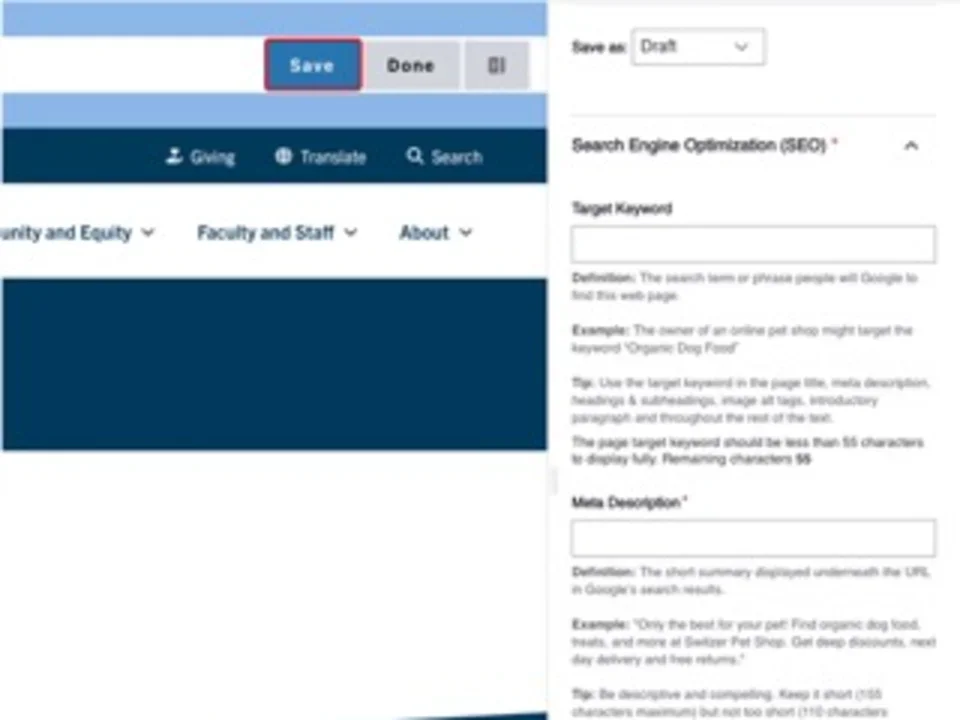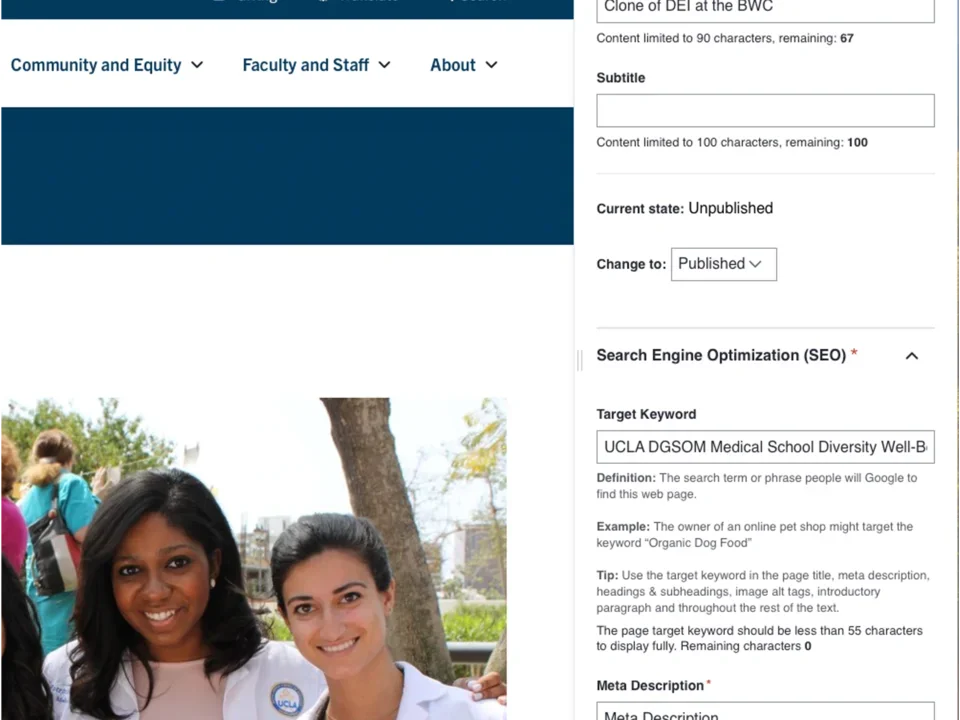Media Callout
Creating Components
Step-by-Step Instructions
- Click the edit link at the top of the page
- Move your cursor where you want to place the component.
- Click the plus icon.
- Select Media callout from the menu
Content
- Add a Title.
Note: Title field text is limited to 70 characters. - Add Teaser text (optional).
Note: Teaser text is limited to 300 characters - Click Add media in the Image Section.
- Select the appropriate image or upload the image to the Image Library.
Recommended Image Dimensions: 3:2 - Maximum image size is 4MB. - Click Add media in the video section. When you add a video, a play icon will appear over the image (optional).
- Select the appropriate video or add the URL from Vimeo or YouTube.
Save
- Click Save.
- Scroll to the top of the page and click Save.
- Click the Done button beside the save button.
Note: This will display the page in the closest representation of how site visitors will view it. All links and actions that are disabled in editing mode will be functional now.
Style options
Example of a Image Callout Component
Custom Title

Example of a Video Callout Component