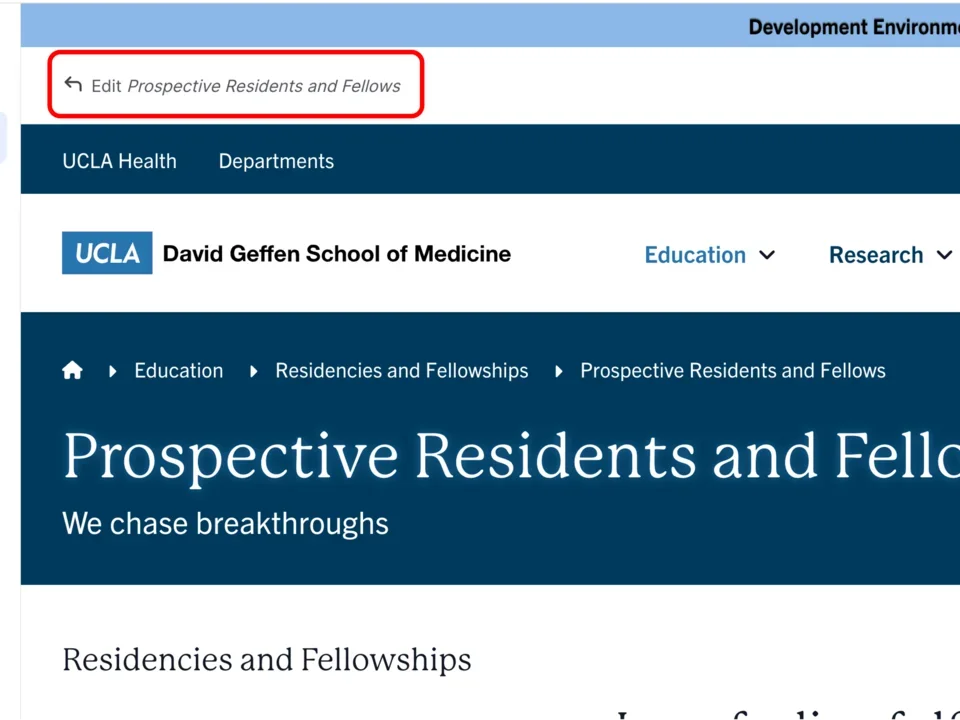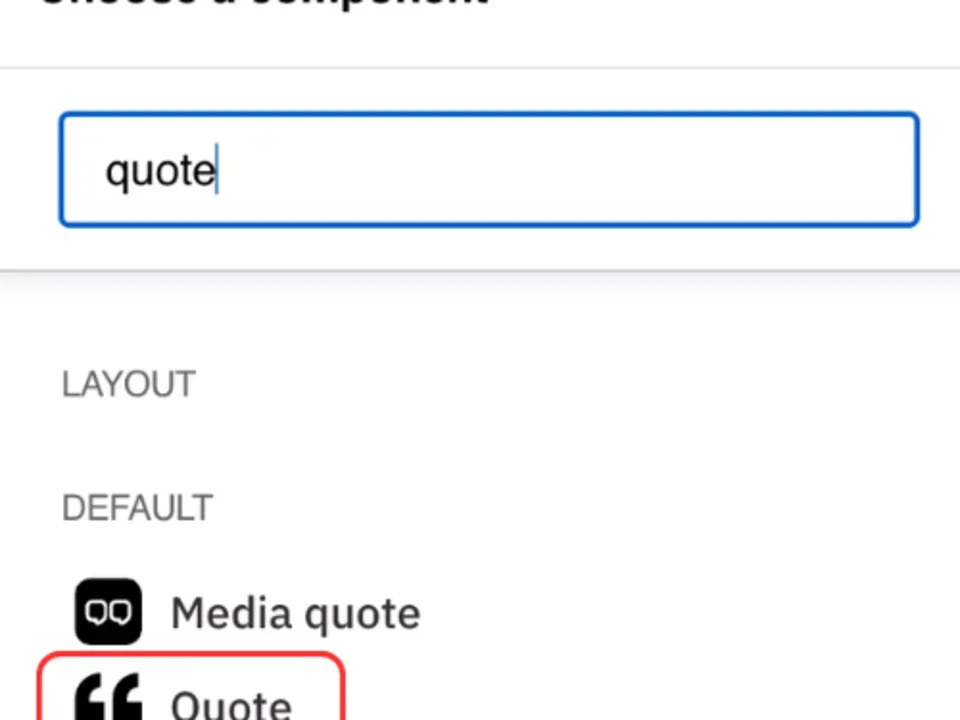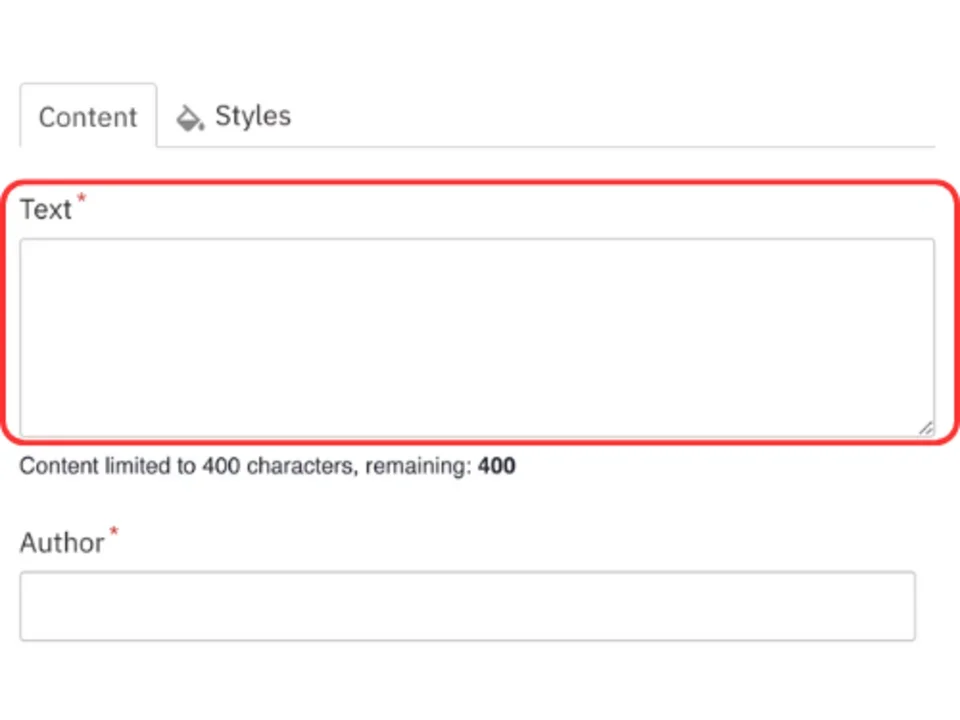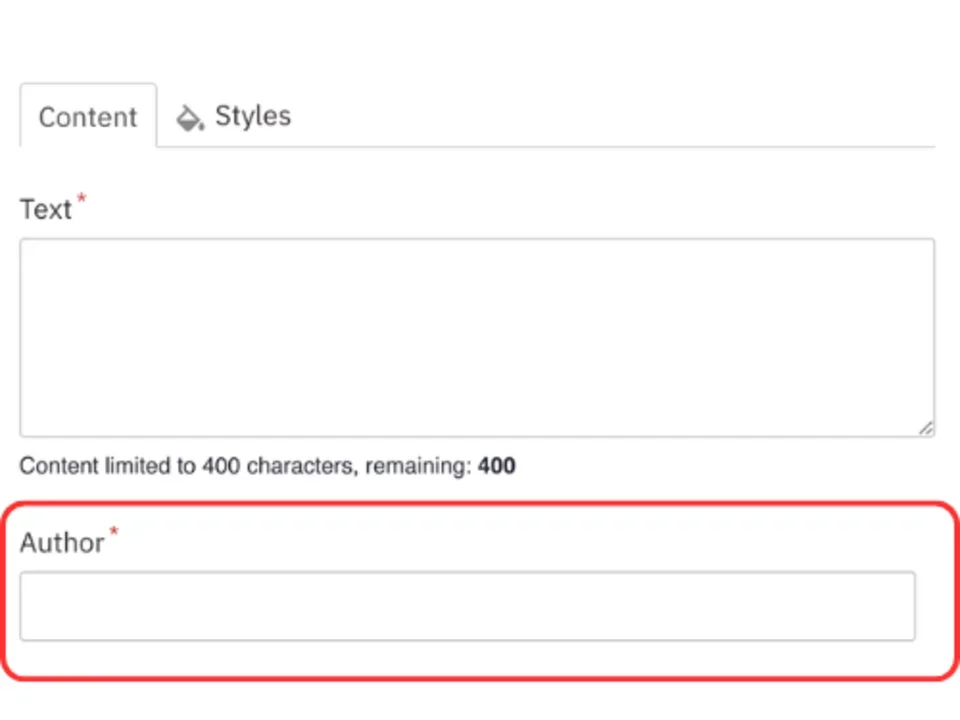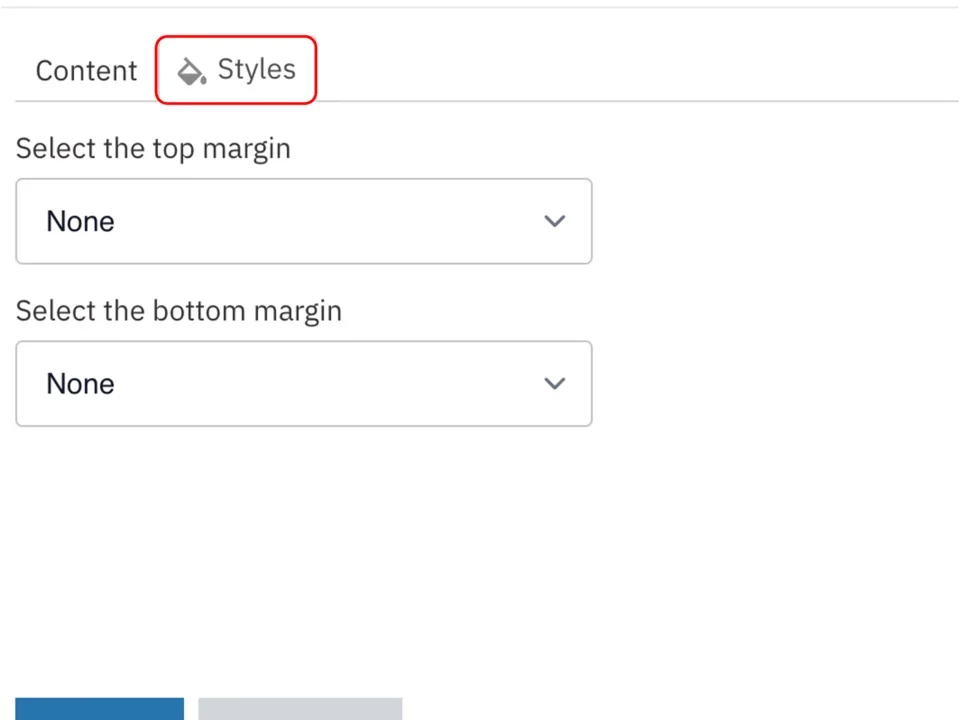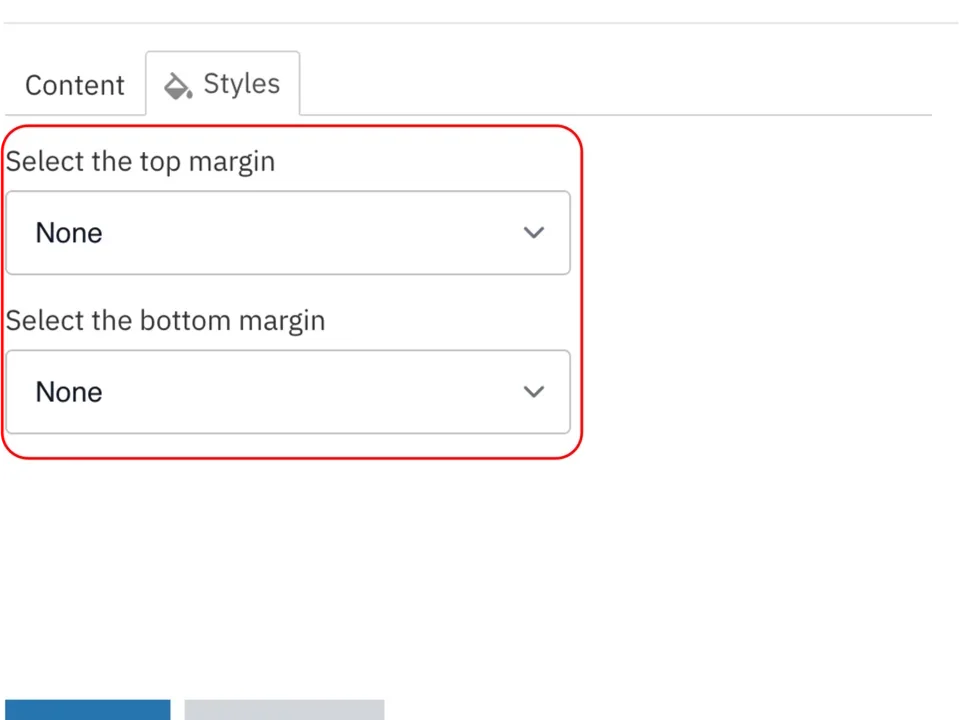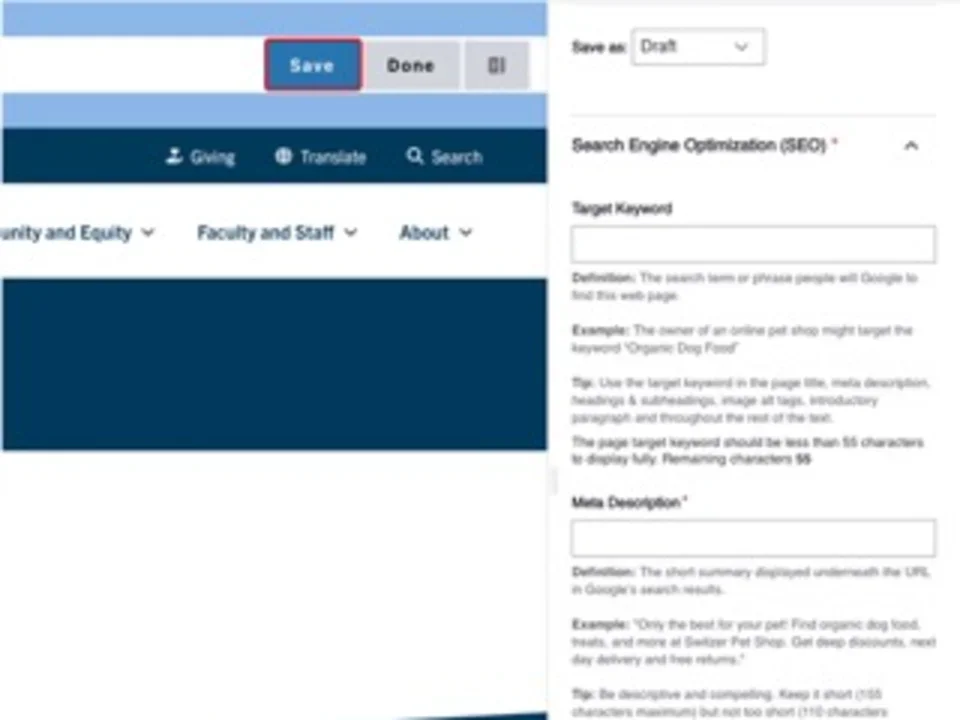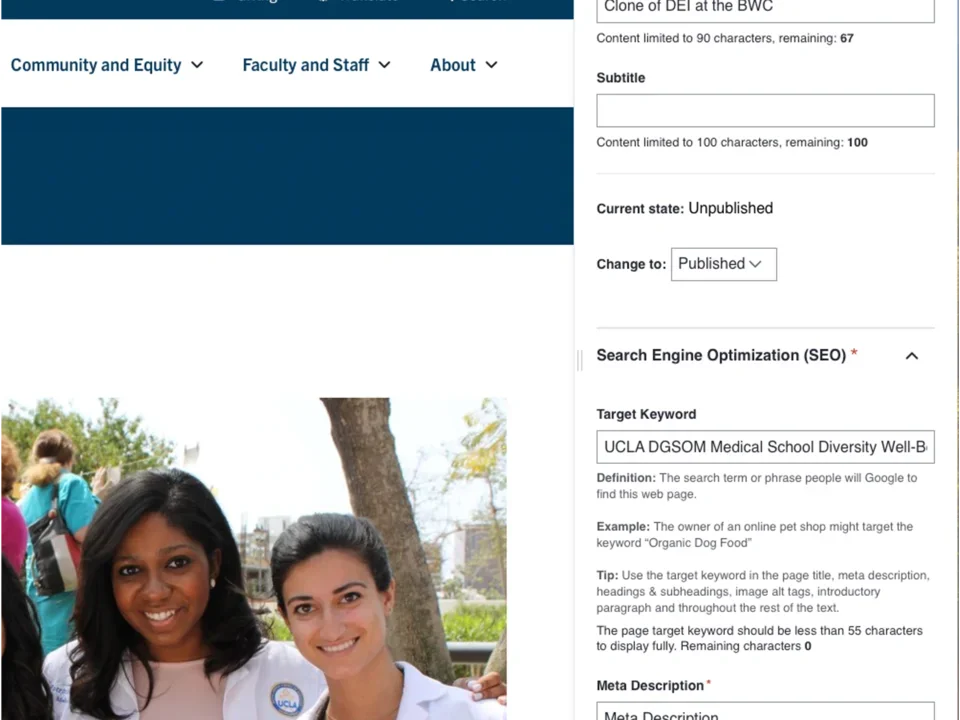Quote
Creating Components
Quote will appear here
How to add an quote
- Click the edit link at the top of the page
- Move your cursor where you want to place the component. (Add a section if needed).
- Click the plus icon.
- Select quote from the menu
Content
- Add any additional information into the WYSIWYG Content Editor.
Note: Visit this page to learn more about how to use the WYSIWYG Content Editor. The teaser text is limited to 300 characters - Add the Author of the quote.
Styles
- Toggle to the Styles tab.
- Select the amount of additional space you would like above the component.
- Select the amount of additional space you would like below the component.
Note: By default, there is no space below a component.
Save
- Click Save.
- Scroll to the top of the page and click Save.
- Click the Done button beside the save button.
Note: This will display the page in the closest representation of how site visitors will view it. All links and actions that are disabled in editing mode will be functional now.