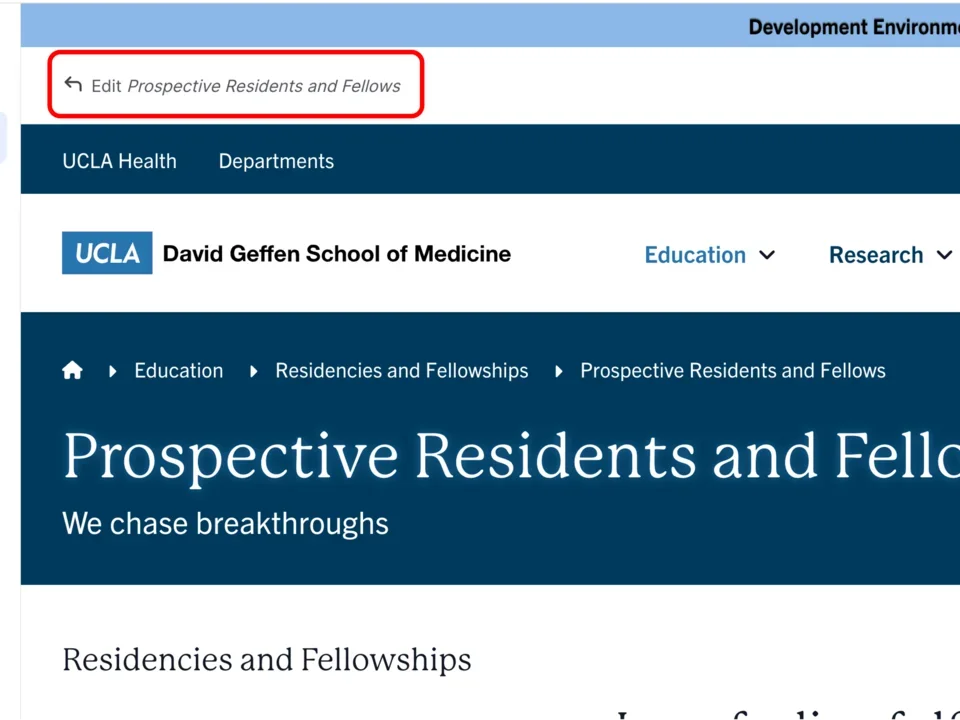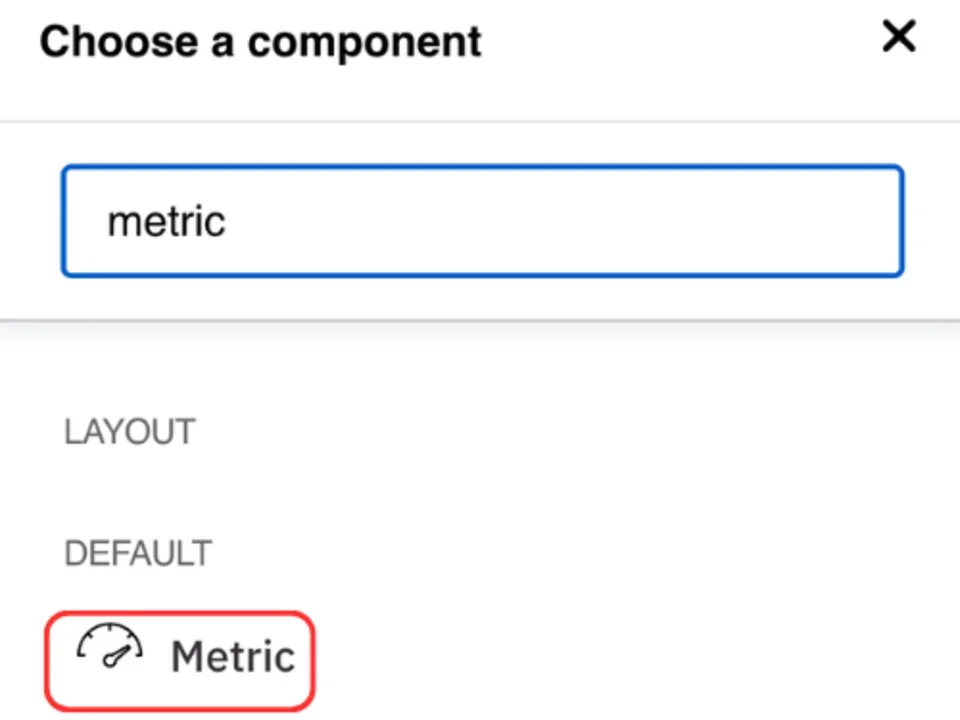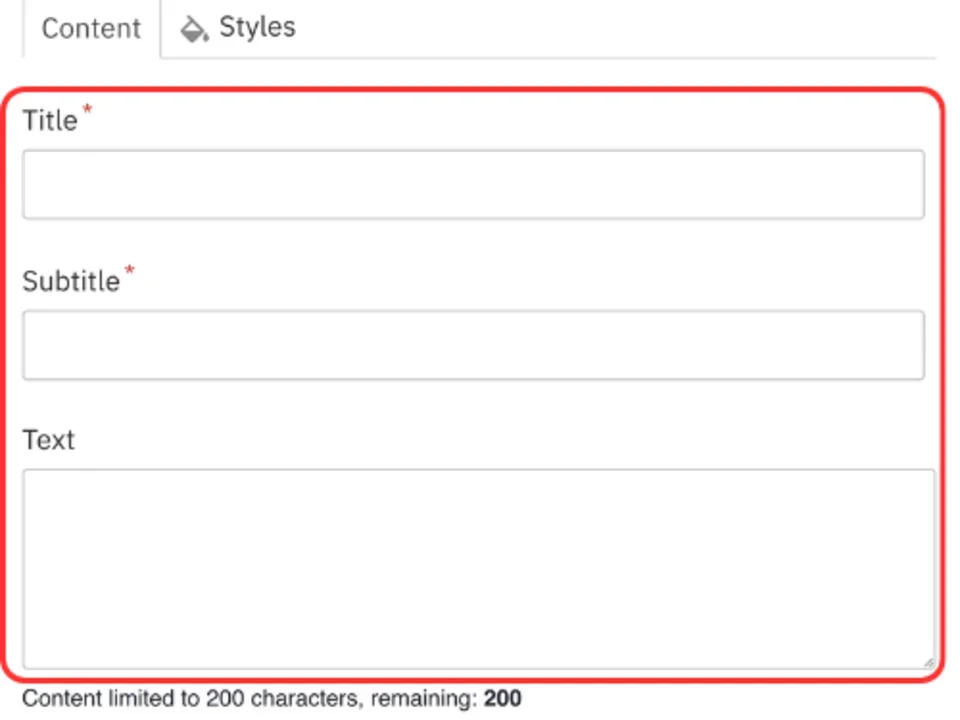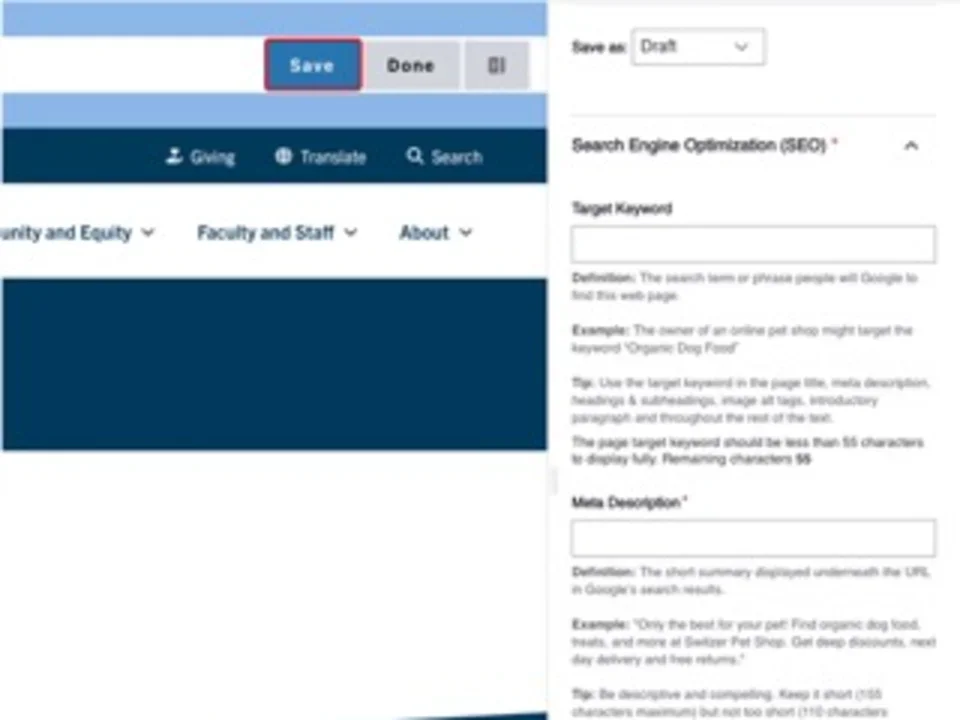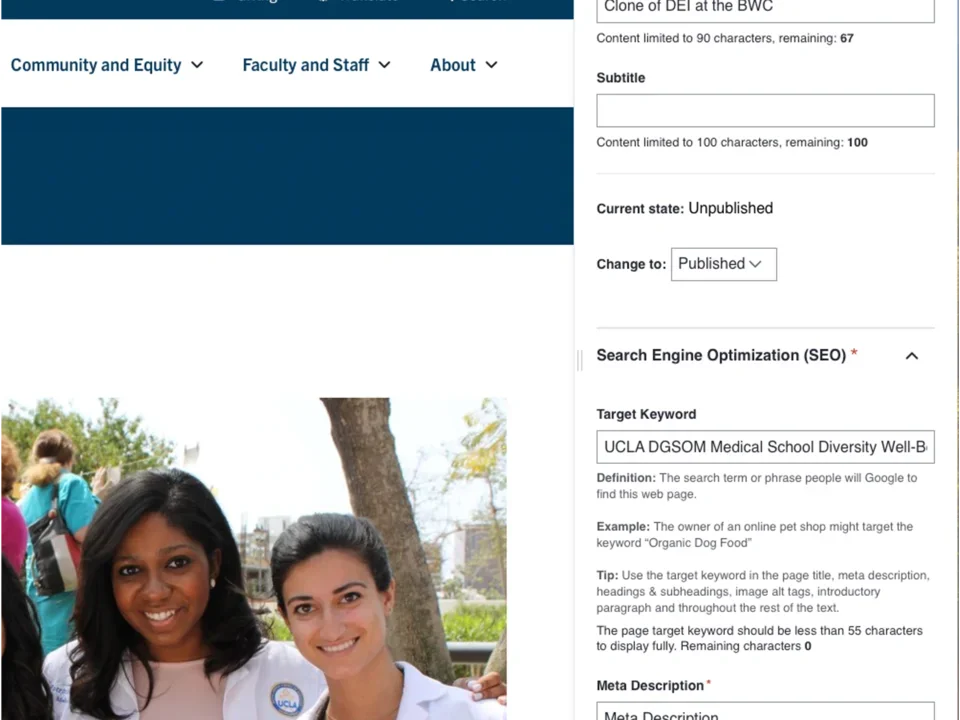Metric
Creating Components
100
Subtile or teaser for this metric
Description of the metric
Step-by-Step Instructions
- Click the edit link at the top of the page
- Move your cursor where you want to place the component.
- Click the plus icon.
- Select Metric from the menu.
Content
- Add a Title for the metric.
Note: Title field text is limited to 70 characters. - Add a Subtitle (optional).
Note: Subtitle field text is limited to 80 characters. - Add any additional information into the Text box.
Note: Text box is limited to 300 characters
Save
- Click Save.
- Scroll to the top of the page and click Save.
- Click the Done button beside the save button.
Note: This will display the page in the closest representation of how site visitors will view it. All links and actions that are disabled in editing mode will be functional now.