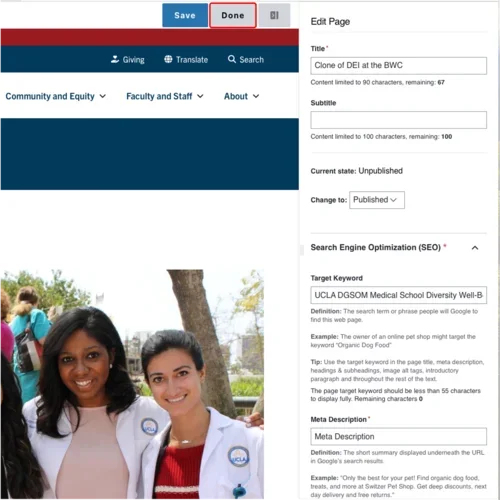Typewriter CTA
Creating Components
This is a Typewriter CTA
What is a Typewriter CTA?
A Typewriter CTA is a Call to Action component that has a moving "typewriter" like effect that is eye catching.
How to add a Typewriter CTA
Click the edit link at the top of the page
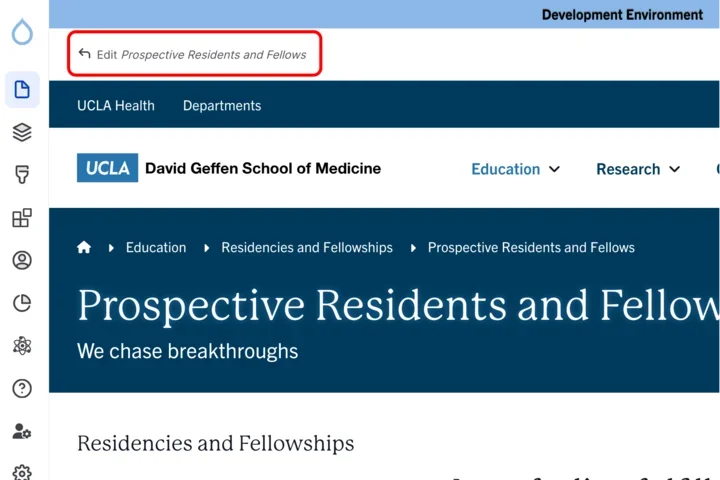
- Move your cursor where you want to place the component. (Add a section if needed).
Click the plus icon.
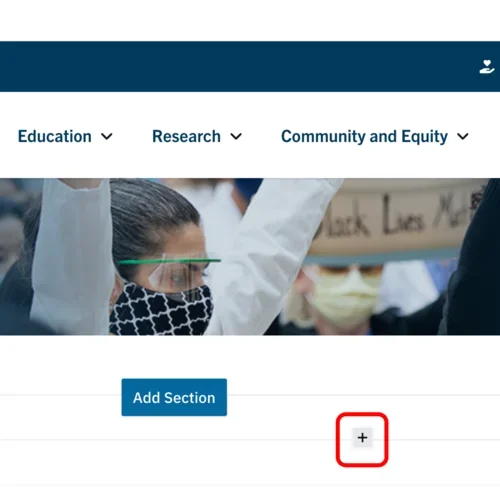
Select Typewriter CTA from the menu
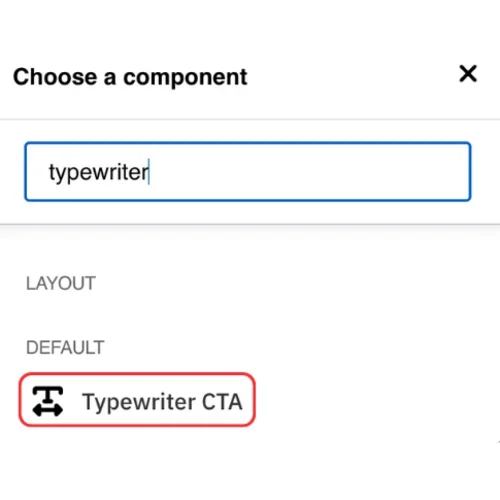
Content
- Add the lines of text you would like your Typewriter CTA to showcase. Treat each content box as one line or sentence and be mindful of the character limit. (You can have up to five lines.)
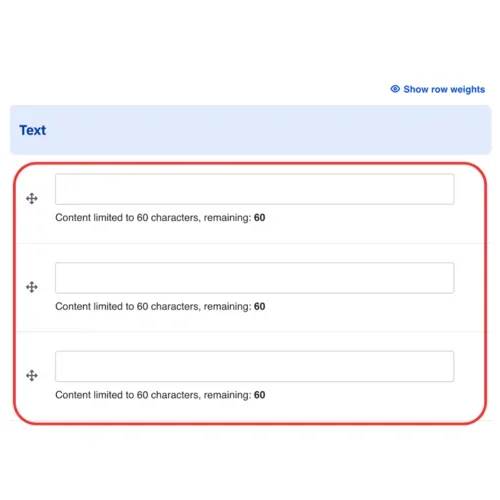
Styles
Toggle to the Styles tab.
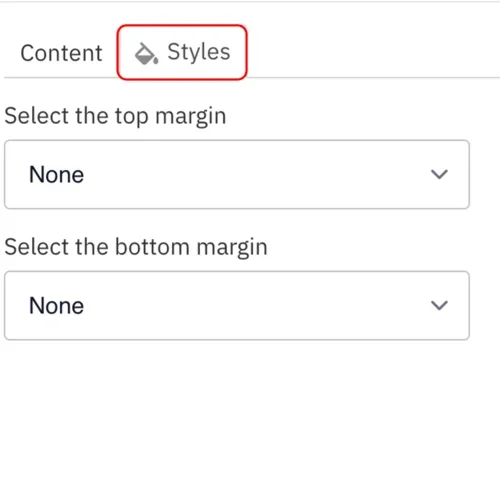
- Select the amount of additional space you would like above the component.
Select the amount of additional space you would like below the component.
Note: By default, there is no space below a component.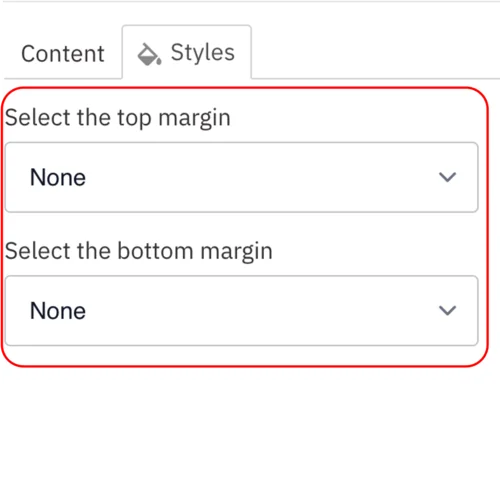
Save
- Click Save.
Scroll to the top of the page and click Save.
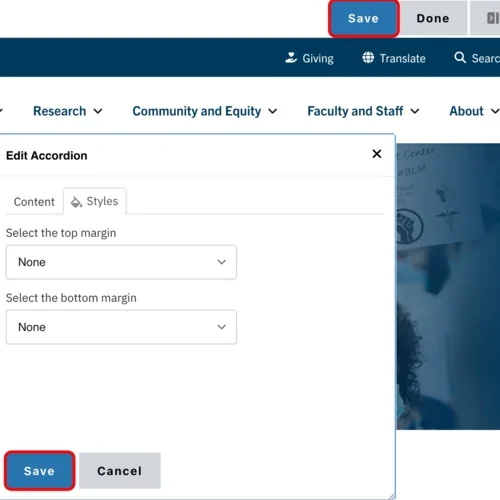
Click the Done button beside the save button.
Note: This will display the page in the closest representation of how site visitors will view it. All links and actions that are disabled in editing mode will be functional now.