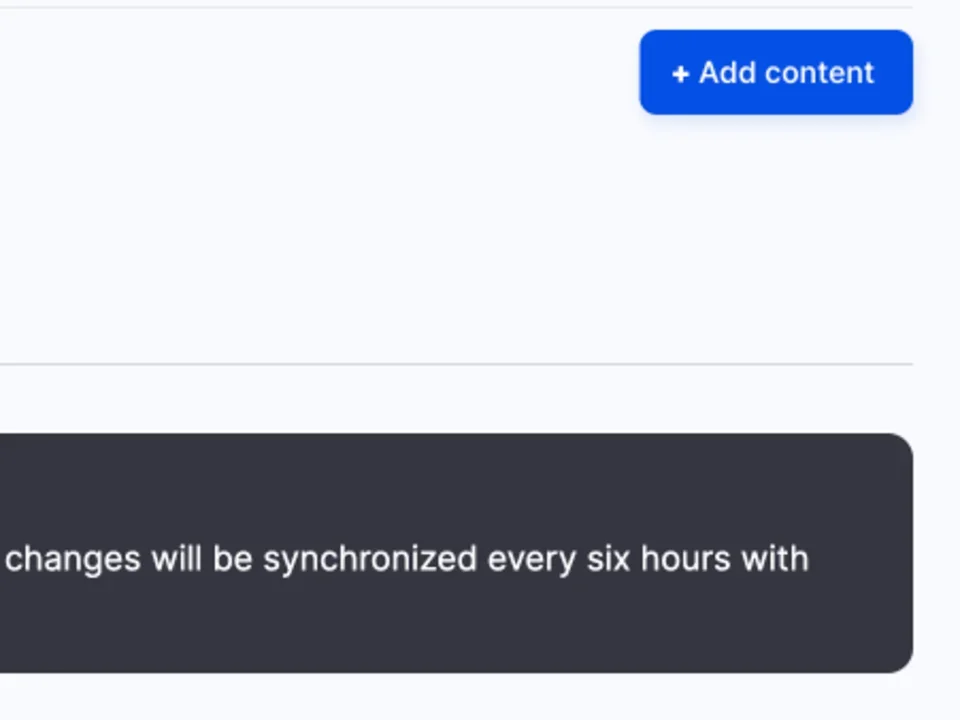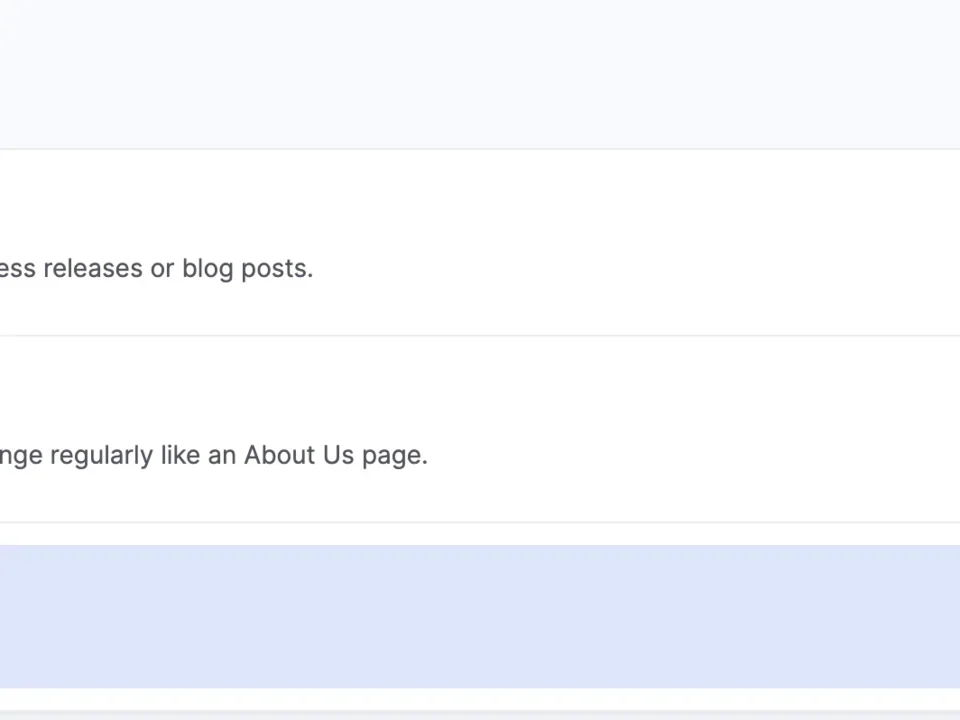Basic Page Types and Common Settings
Logging in to Your Website
- Enter your website and add /user at the end of the path (e.g., it.uclahealth.org/user).
- You will be routed to the login page where you can sign in with your Mednet credentials.
Accessing Content
- Click Content (B1).
- From this new page, you can see all the existing content on your site and add content if needed (B2).
Adding Content
- Click + Add content (C1).
- From the new page, select the type of content you would like to create:
- Article – Used for time-sensitive information, such as news, blogs, or announcements.
- Event – The listing will dynamically appear in your site if you decide to create any event pages. Person pages can be attached to this content type.
- Page – One of the most common page types and is flexible.
(Note: To add content, please refer to the Layout Paragraphs document.)
- Person Page – Allows you to create profiles of individuals.
Learn more about Content Types
Once you have selected the content type you want, you will be taken to the main configuration page for that content type.
Note: for a Page, please refer to the Page (Layout Paragraphs) to add the specific content for your page.
Search Engine Optimization (SEO)
Search Engine Optimization (SEO) is the process of optimizing a website so the search engines, are more likely to feature it in their results.
- Target Keyword – The search term or phrase people will Google to find this web page.
- Meta Description – The short summary displayed underneath the URL in Google’s search results.
- Social Media Image - Optimized image for sharing across social media sites like Facebook and Twitter.
- Original Source URL - Meta data that tells the Search Engine Spiders that content is actually copied or reposted from somewhere else.
Search Listing Options
- Content Type (Articles Only) – Defines a sub-type of a specific content type. Example: An article, by default, can be sub-typed as article, news, or blog.
- Category – Allows you to associate pages by category.
- Tags – Field that allows you to add new tags. This can allow you to relate pages by specific groups.
Scheduling Options
The scheduling feature is for content that you have created in advance and would like to make available on a specific date and time. The scheduling feature can be used to unpublish your content also.
Saving
- Scroll to the very bottom of the page.
- Choose the appropriate option from the Save As dropdown menu (If available).
- At the bottom of the page, click Save.