Finding, Editing and Published Events
Finding your Events
Once you have published your event, you may need to make updates or even delete your event. To do so you will need to be able to find and navigate the Content Overview page. Follow the instructions below to learn how to do so.
Finding, Editing and Deleting Your Event
- Navigate to the Events Hub and log into the footer.
Go to Content > Overview on the left side panel.
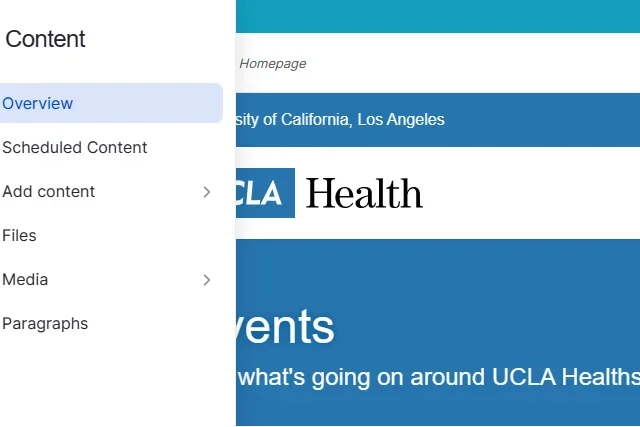
- Using the search filters at the top of the content list, look for your event. (Quickest way would be to use keywords from your event name in the "Title" field.
Editing Your Events
- To View the event, click the title of the event. (Listed in Blue) click the "Edit".
Note: You must have editor permissions to manage events. If you need access, please submit a request for access. - This will bring you to the event form for you to make edits. SAVE your edit(s) when done.
Event Moderation Options (published content only)
- Content moderation on our events hub operates differently than for other content types. Before an event is published, it follows the standard content moderation process. After publication, it's crucial that all sites reflect the updated moderation status and this is why the usual moderation dropdown is not available. Instead, after the event is published, the standard moderation dropdown is replaced with toggles that allow you to manage the event.
- Deletion: Selecting this option will unpublish your event. The event will be deleted from all sites and the hub within 48 hours. Please note that it may take up to 6 hours for sites to unpublish your event.
- Unpublish: This option will unpublish your event. Please be aware that it may take up to 6 hours for the event to be unpublished on all sites.
- Automated Event Unpublishing: All events will automatically unpublish immediately after their final scheduled occurrence.
- Automated Event Deletion: Events that have been unpublished will be automatically deleted 30 days later