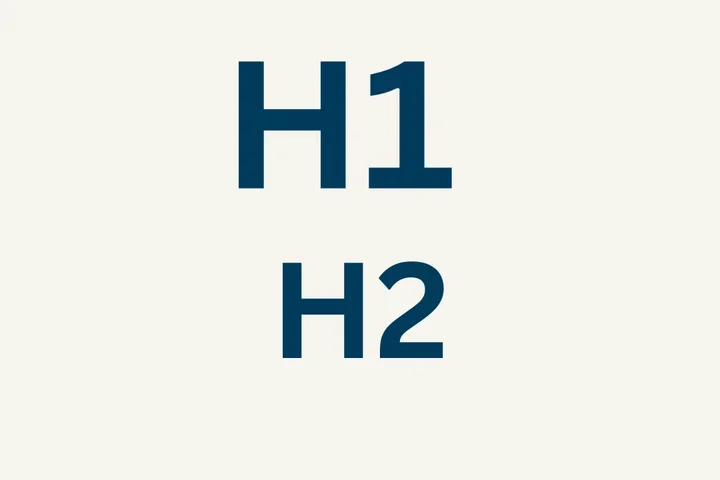Site Editors
This is a great place to get started!
Get a quick overview of the Web Platform. This section also includes information on the types of pages you can create and/or edit along with best practices.

Accessing the Web Platform Healthsciences and Basic Navigation
Optimizing your Content
Widgets
FAQ
Clearing your Cache
During the usual process of updating your site, you may discover that the changes you made and saved are not reflected in what you see on your site. In this situation, you may need to clear the cache.
To add a Button to your webpage, follow these instructions:
- Locate where you would like to add the button
- Once located, click the link icon in the WYSIWYG toolbar
- Fill out the link form
- Display Text (button name)
- URL
- Highlight the link and click the Styles menu
- Select a button type
Option One - Recreating Your Content
If the content you are trying to recreate was created within the last week, you will need to recreate it yourself. If you created a large volume of content within the last week, please review Option 3 listed below.
Using the Test Site
If the content on your site was created prior to last week, one of the easiest ways to recover it is to visit the Test Site and copy the content from there. Please note that all Test Sites are reset starting Friday evening. For more information about the Test Site, please visit the article, An Easier Way to Access the Test Site.
UHIT Recovering Data
Did you delete a large volume of data? Have you created a large amount of content that was deleted this week? If so, you must fill out a Support Request form. UCLA's IT department will review your request and assess if it is possible to recover your content. Please note that this process can take considerable time for our website developers and we cannot guarantee that your content will be recovered. Once you have completed the Support Request form, the IT team along with the Digital Strategies team will assess the ability to recover your data.
Troubleshoot an Issue
Are you experiencing unexpected behavior on a Web Platform Healthsciences site? If you experience technical issues, the following instructions may resolve your problem.
MedSchool Only Settings
Site Access is a way of controlling the ability to edit content. While all users can see the pages, only designated content owners are able to change the content.