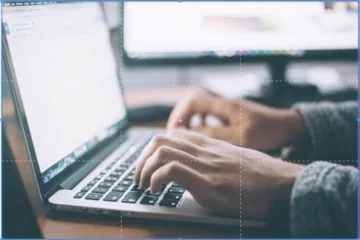Updated Text Editor (WYSIWYG)
A Simplified Layout

This article covers the following topics:
- Overview of the Changes
- When the Changes will Occur
- What’s Changing
- Demonstration of the New Text Editor (WYSIWYG)
- Additional Resources
Overview of the Changes
We have updated our text editor, also known as the WYSIWYG, to make it easier to use the text editor (WYSIWYG). This is the first small change of many that we will be making to the text editor (WYSIWYG) in the coming months. You will still be able to complete all the same tasks as in the previous text editor, however, now the editor is more intuitive and provides a better experience.
When the Changes will Occur
This new functionality will be available as soon as the Web Platform Healthsciences 2.0 updates are applied to your site.
What’s Changing
- For URLs, you no longer have to select open in the new window/tab in the advanced options for external links. All external links will automatically open in a new window. This article about URLs goes into more detail.
- To update URLs, simply double click on the link text and a menu will appear.
- Creating buttons is easier with the updated styles menu.
- Updated bulleted lists are less complicated.
- Update the image size and position by simply clicking on the image.
- The ability to add HTML code is restricted in the text editor (WYSIWYG). Please refer to this article for more information.
Demonstration of the New Text Editor (WYSIWYG)
Additional Resources
Below is a list of articles where you can learn more about these changes:
- Introducing Our New Web Platform Healthsciences 2.0
- An Easier Way to Login to Your Site
- An Easier Way to Access the Test Site
- Page Title and Breadcrumbs Are Automatically Added to All Content Types
- A New Way to Create a Menu with a Section
- Site Sections Are Now Available for All Sites
- Views for Articles and Events
- Opening External URLs in a New Tab
- SEO Features: Canonical & No Index Tags
- New Image Component Functionality
- New Access for All Site Administrators
- Adding HTML to a Web Platform Healthsciences Page
- Finding All Instances of a Placed Component
Co-working Sessions
Register for the next Co-working Session for answers to your questions about this update.