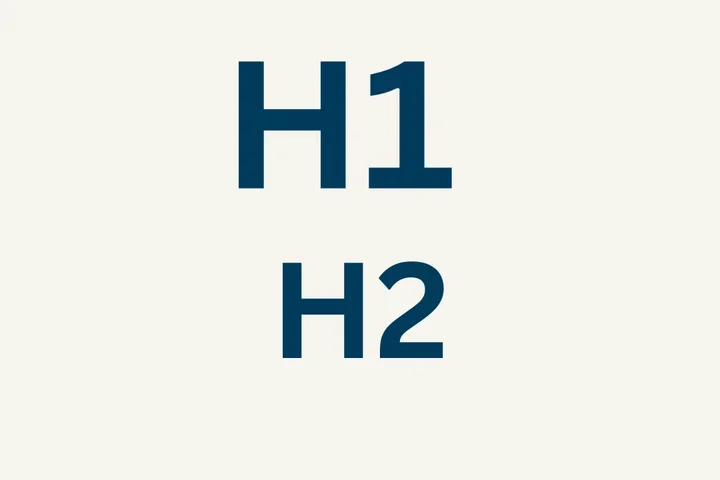Web Accessibility Checker
Navigate Accessibility with Confidence
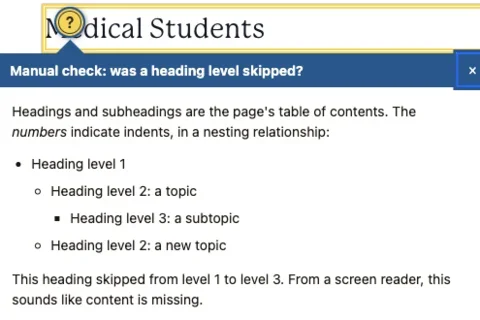
This article covers the following topics:
- Overview
- Key Features of the Accessibility Checker
- Using the Accessibility Checker
- Fixing Accessibility Issues
Overview
Tomorrow, we're unveiling an Accessibility Checker tool across all Web Platform Healthsciences sites. Our goal is to provide an inclusive and accessible online experience for every user. Emphasizing our continuous dedication to accessibility and inclusivity, we recognize the significance of delivering content accessible to all, irrespective of their abilities. The integration of the Accessibility Checker into the Web Platform Healthsciences marks a noteworthy stride in establishing a digital environment adhering to the highest accessibility standards. This will help ensure that we all make our community feel welcome and can more easily adhere to the law.
Key Features of the Accessibility Checker:
- Real-time Accessibility Analysis: The tool performs on-the-fly analysis of content, identifying potential accessibility issues and providing suggestions for improvement.
- Guidance and Recommendations: The Accessibility Checker provides guidance on best practices for creating accessible content, helping you develop a deeper understanding of accessibility principles.
- User-Friendly Interface: The tool is designed with simplicity in mind, ensuring that even users with varying levels of technical expertise can easily integrate accessibility considerations into their content creation process.
By incorporating the Accessibility Checker into the Web Platform Healthsciences, we aim to empower our content creators to proactively enhance the accessibility of their digital content, aligning with our commitment to providing an inclusive educational experience. We encourage all users within our community to take advantage of this valuable tool and contribute to the creation of a digital space that prioritizes accessibility for everyone.
Using the Accessibility Checker

Create your content as you normally would. Save your content. In the bottom right corner you will see:
- Blue checkmark – No action required because no issues were detected.
- Yellow circle with a number – This alerts you to the fact that there are moderate issues on the page.
- Red circle with a number – This alerts you to the fact that there are major issues on the page.
Fixing Accessibility Issues:
- Click on the circle.
- You will be presented with a dialogue box where you can see both the issue and the suggested corrective action.
- Click on the Outline tab to see the heading levels you used on the page. It is critical that your page follows in sequential order.
- Click on the Alt Text tab to see the alternate text used on the page.
Questions?
If you have concerns regarding this change, please feel free to reach out via Support form or by joining our next Co-working Session. Visit our Knowledge Base articles for more information around accessibility guidelines.