URLs
What is a URL?
A URL (Uniform Resource Locator) is the unique web address used to identify and locate a specific page, file, or resource on the internet. URLs allow users and browsers to access content online by specifying where it is stored and how it should be retrieved.
URL Structure
Each part of a URL is separated a slash (/) and represents a “level” or a page within the site
Example: https://www.uclahealth.org/patient-resources/prepare-your-visit/
/patient-resources = a section of the site
/prepare-your-visit = a page within that section
Hierarchy and Organization
The more slashes, the deeper the page sits within the site structure
Top-level pages have shorter URLs; nested pages have longer URLs
How Web Platform Health System Manages URLs
The site automatically generates the URL based on the page location in the site structure
Moving a page in the Web Platform Health System can change its URL
Shortened URLs
Vanity URLs
A custom, easy-to-read web address that is memorable and meaningful
Vanity URL: uclahealth.org/SMPathway
Full URL: uclahealth.org/hospitals/santa-monica/about-medical-center/building-pathway-care
Use Cases
For long-term projects
Initiatives where the URL will be used repeatedly over time
Department or program pages that are located deeper within the site structure
Key Benefit
Makes URLs user-friendly and easier to remember
Shortened URLs
A custom, easy-to-read web address that is memorable and meaningful
Shortened URL: https://uclahs.fyi/4oxeHts
Full URL: https://www.uclahealth.org/news/release/dr-allen-and-charlotte-ginsburg-commit-31-million-ucla
Use Cases
Tracking clicks and user engagement (analytics)
When a long URL is cumbersome or difficult to share
Print materials
Short-term projects
Key Benefits
Easier to share
Allows tracking
QR Codes
A scannable code that links directly to a web page
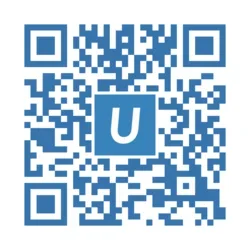
Use Cases
Printed materials like posters, flyers, or brochures
In-person events so users can quickly scan with their phone
Links to forms, surveys, or specific resources
Key Benefits
Easier to share
Allows tracking