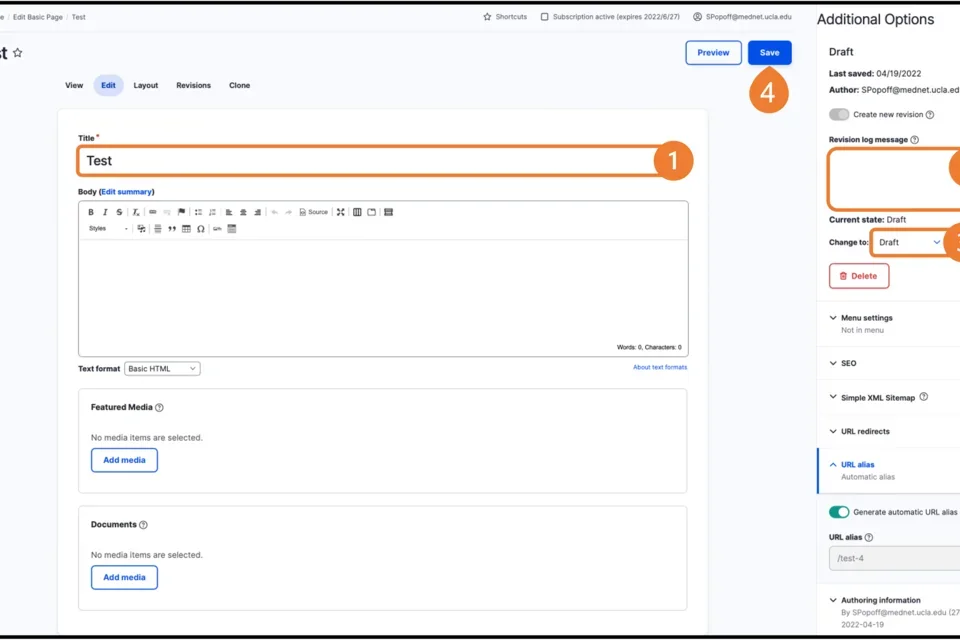User Access Levels
There are four roles in the Web Platform Healthsciences:
-
Content Approver – A user who can see published and draft content but cannot edit content. To become a Content Approver, please complete the support request form.
-
Editor – A user who can create, edit, and delete their own content.
-
Site Manager – A user who can create, edit, and delete any content on an individual site.
-
Site Administrator – A user who has the same access as a Site Manager plus additional site management settings. (This access level is not available for most users.)
To learn more about roles and permissions is also available on this site please visit the Detailed Matrix of Roles and Permissions page.
What is Workflow?
The Workflow system uses a series of save states to move a piece of content from its initial Draft (unpublished) state through an In Review process to finally being Published. At any time a published page can always be moved back into a Draft or Review state if an update needs to be completed.
- Draft
- In Review
- Reject
- Publish - Note: users who have Contributor permission cannot publish content
Typical transition workflow for content:
- Create a new Draft - Initially saved as a Draft
- In Review - Save from Draft to In Review
- Reject - Save from In Review to Draft
- Publish - Save from Draft or Review to Publish (Note: users who have Contributor permission cannot publish content)
- Archived
Logging your work
To make Workflows a success, especially while your content is in Draft or Review, make use of the Revision log message field located at the top of your page's Additional Options panel located on the right side of your screen while in Edit mode.
The information you provide in the Revision log will be included in the email notification, making the process of understanding the nature of the changes/updates easier at a glance for those who need to review the page.
The full list of Revision log messages, including revision options, is located in your page's Revisions tab.