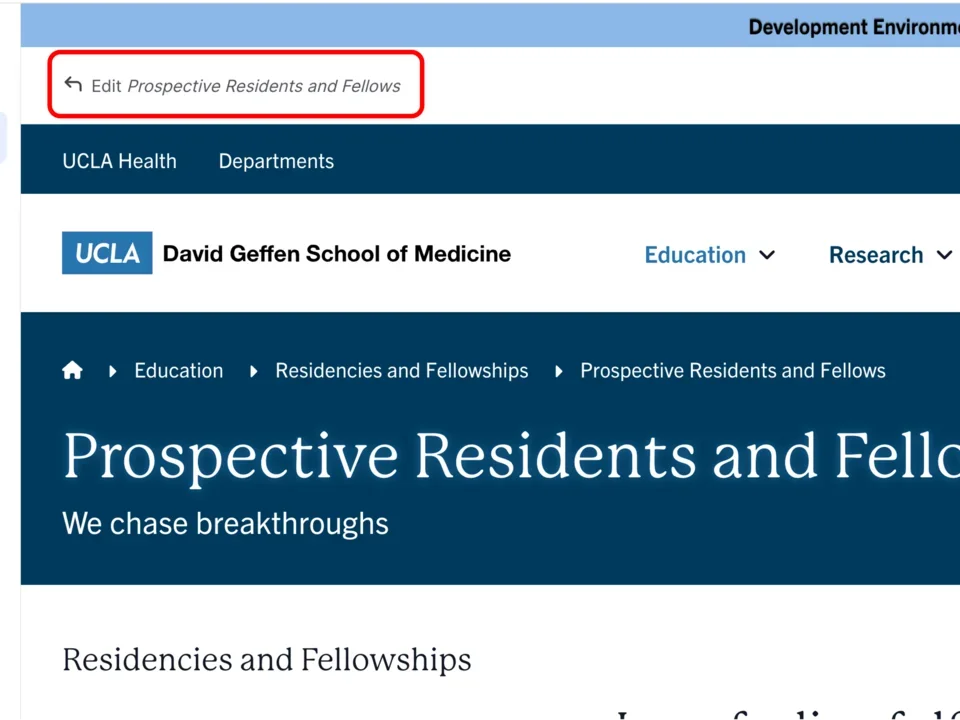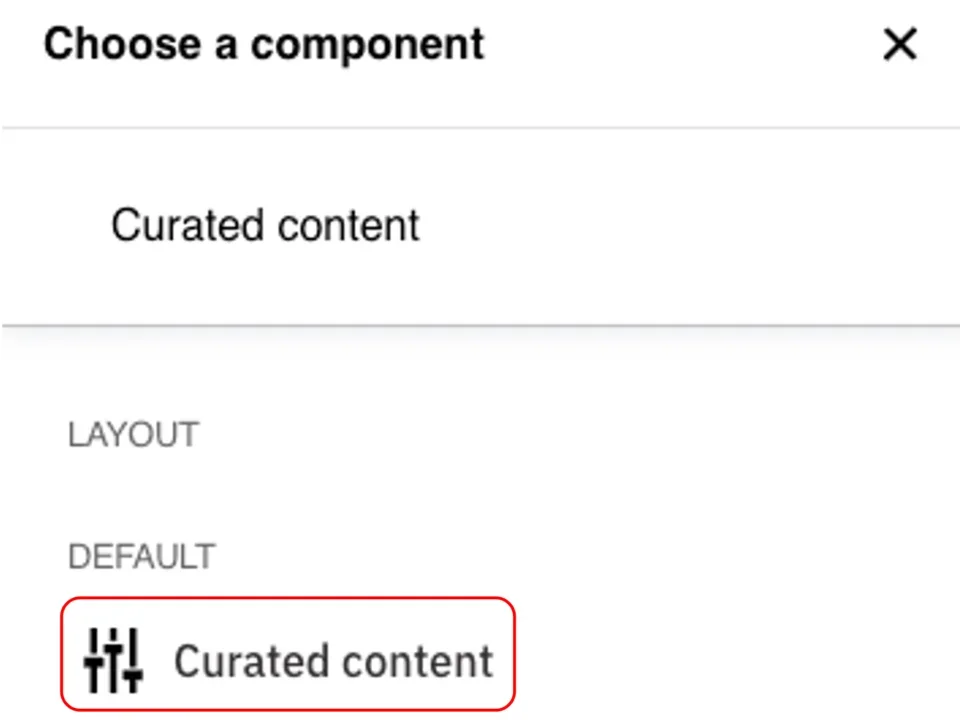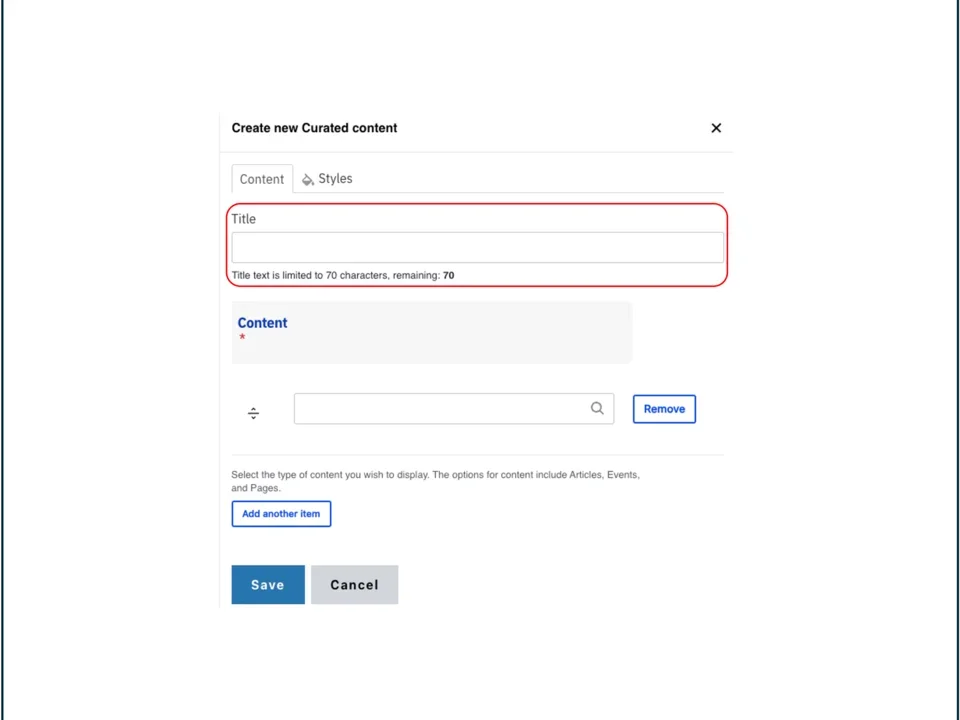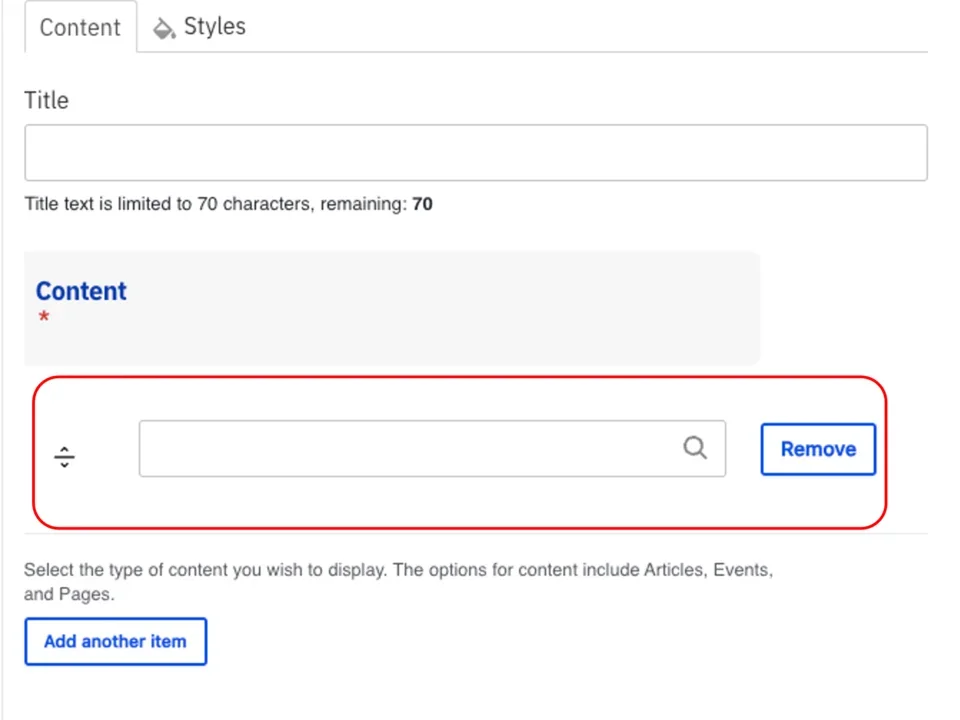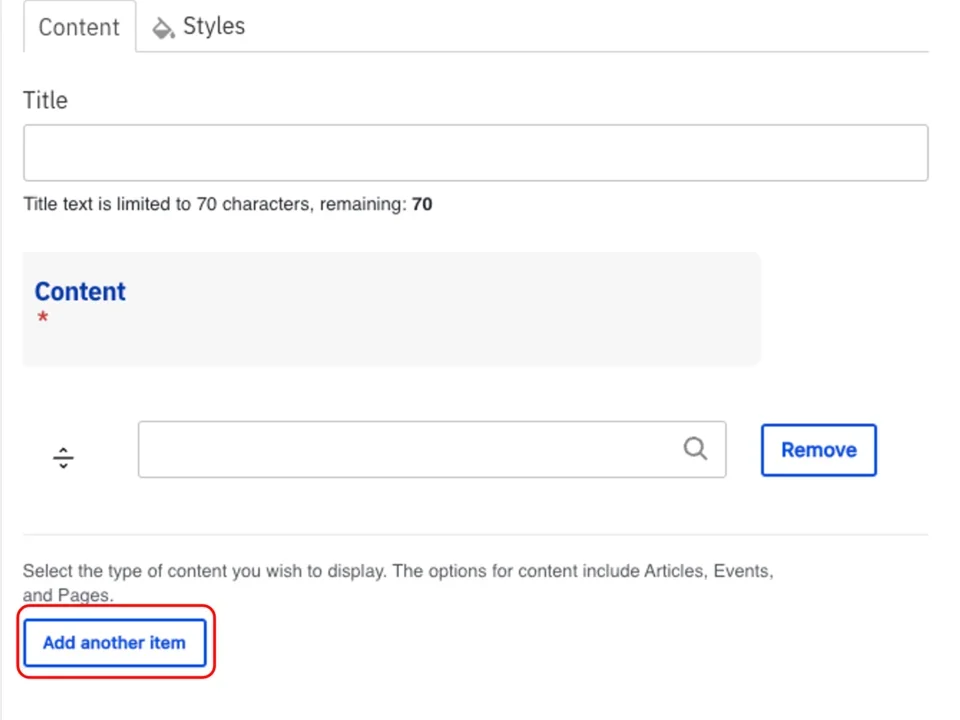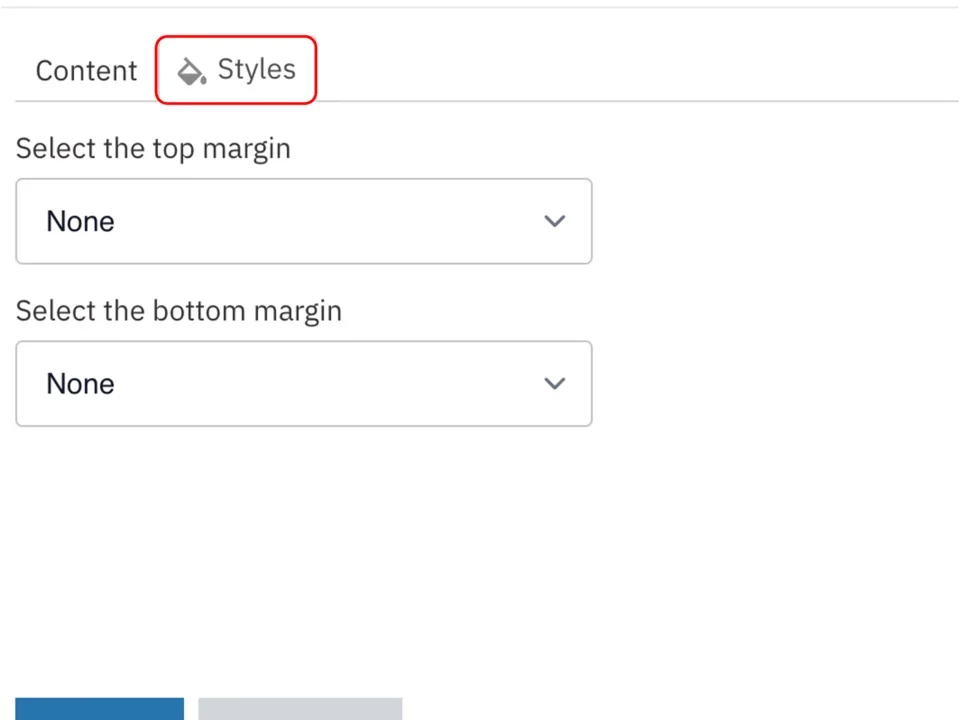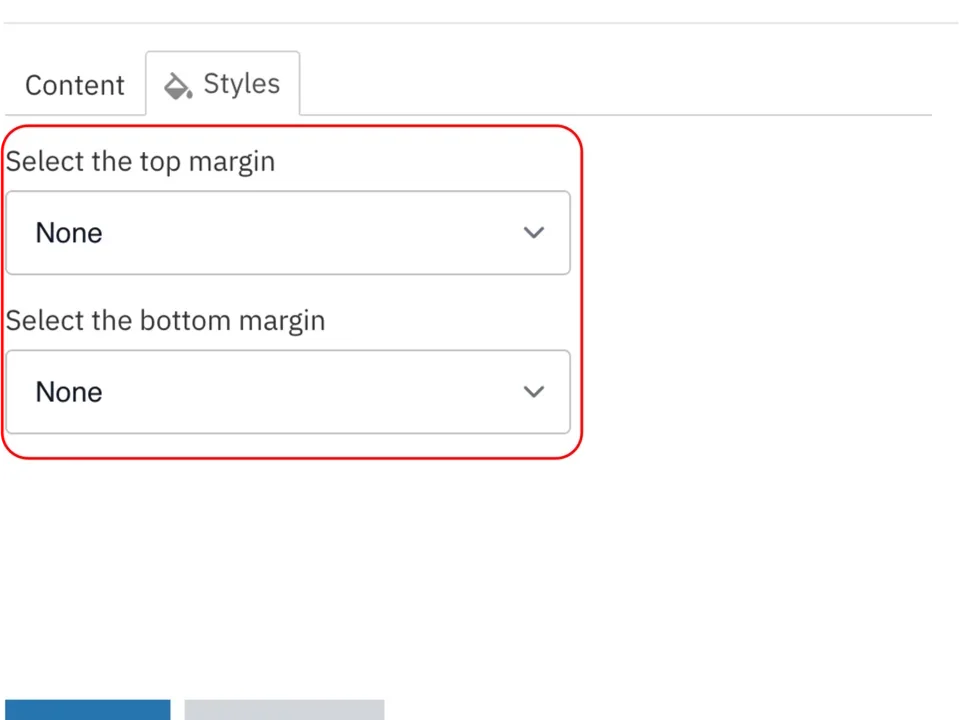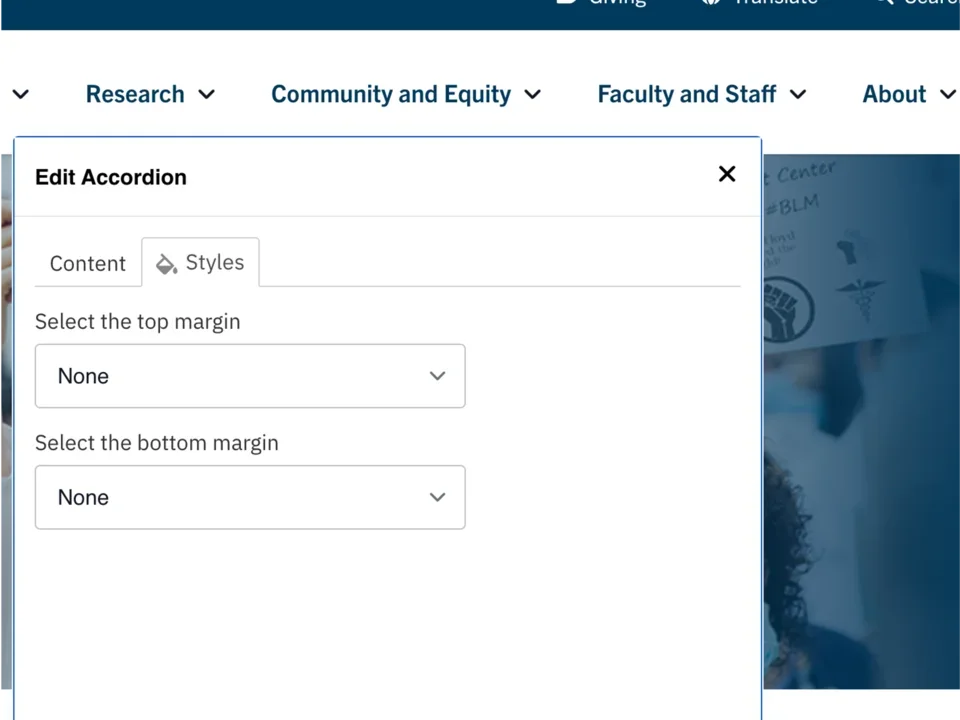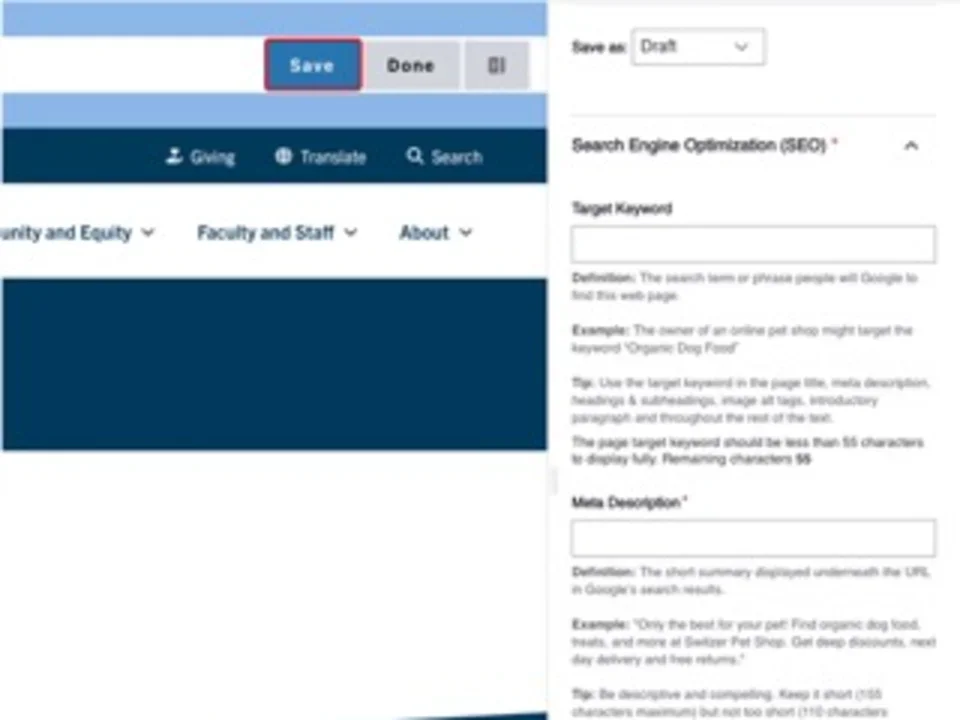Curated Content
Creating Components
Curated Content Title
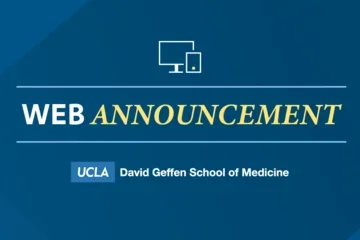
Why PDFs May Not Be the Best Option for Content
Discover why PDFs can limit accessibility and searchability on your website, and why web-native pages offer a more effective, accessible alternative.
3 min read
SEO Courses
Take one of our virtual, self-paced SEO Courses to learn more about Search Engine Optimization strategies and how to implement SEO in the Web Platform.
Curated Content?
The Curated Content component enables you to display a card featuring pages, articles, or events on your website, providing a simple way to highlight related content and improve site navigation.
How to add a Curated Content Component
- Click the edit link at the top of the page
- Move your cursor where you want to place the component. (Add a section if needed).
- Click the plus icon.
- Select Curated Content from the menu.
Content
- Add a Title.
Note: Title field text is limited to 70 characters. - Start typing the name of the page, article or event you would like to add in the Content field.
- Click the Add another item to add more cards.
- Repeat steps 2 to 3 for each item.
Styles
- Toggle to the Styles tab.
- Select the amount of additional space you would like above the component.
- Select the amount of additional space you would like below the component.
Note: By default, there is no space below a component.
Save
- Click Save.
- Scroll to the top of the page and click Save.
- Click the Done button beside the save button.
Note: This will display the page in the closest representation of how site visitors will view it. All links and actions that are disabled in editing mode will be functional now.