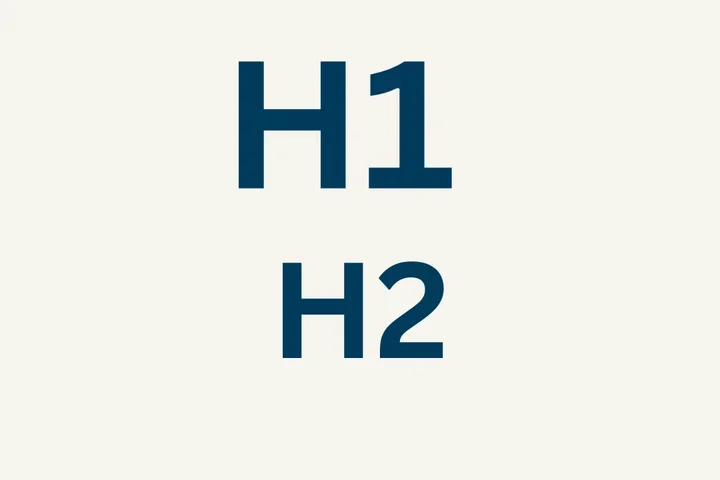Image Syncing Issue Resolved on the Events Hub

We’re pleased to share that the Events Hub has been updated to support seamless updates to event featured images across our web platform.
Previously, users experienced an issue where image crops or replacements made in the Events Hub did not properly sync with the DGSOM events calendar or other connected sites.
This issue has now been resolved. Users can crop or replace a featured image within the Events Hub, and those changes will sync across all connected sites.
This fix restores a seamless experience for managing event imagery, ensuring consistent presentation and reducing the need for manual updates.
Using the Crop Image Tool
Use the Crop Image tool to adjust featured images for your events. It’s best to upload the image to the media library first and crop the image before adding your event. This helps ensure the image looks right, especially for users who can’t edit events later.
- Login to the Events Platform
- Hover over Content
Click Media

- Select + Add media
- Click Image
- Add the name of the image
Note: The name should be complete words separated by a space and must not be the same as the alternative text. - Add the alternative text
Note: This should be a brief description of what the image is and must not start with the word image or the like. - Expand the Crop Image accordion
Review the image preview for rectangular (3:2)

- Adjust the blue lines on the image to include the main focal point
- Scroll to the bottom of the page and click Save
Note: If your image isn’t displaying correctly (e.g., wrong orientation or incorrect size), you can use Canva— a free tool to make adjustments and edit the image.
Image Resources
- Crop Image Tool
- Best Practices for Using Images on the Web Platform Healthsciences
- Understanding the Limits of Flyers, Images with Text, and QR Codes in Web Content
Additional Resources
Co-working Sessions: Register for the next Co-working Session for answers to your questions about this update.